Understanding the Power of Image Hyperlinks in Modern Content

When you add a clickable link to an image, you turn a simple visual into an interactive element that guides visitors to related content. While this may seem basic, it can make a big difference in how users interact with your site and where they choose to click.
Balancing User Experience and SEO
Image links create a smooth way for users to move through your content. Think of a product photo that links directly to its purchase page - this simple connection makes shopping easier and can boost sales. Breaking up text with linked images also helps readers scan and absorb information better.
The SEO impact of image links needs careful consideration. Google's Webmaster Guidelines show that text links carry more SEO weight than image links. This makes sense since search engines can read and analyze text more easily than images. For best results, use text links for your most important pages, and when you do use image links, add clear alt text descriptions. Want to learn more? Check out this detailed analysis from Glass Digital.
Optimizing Click-Through Rates with Image Hyperlinks
For image links to work well, users need to know exactly where clicking will take them. The image itself should give clear visual hints about its destination, or you can add short, helpful text nearby to explain what users will find when they click.
The location of your linked images matters just as much as the images themselves. An image that fits naturally into your content's flow will get more clicks than one that feels randomly placed. Think about your user's journey - what information are they looking for, and how can your linked images help them find it?
When you combine smart placement with clear messaging and proper SEO setup, image links become powerful tools for guiding visitors through your site. In the next section, we'll look at specific ways to put these principles into action across different types of content.
How to Add Clickable Images Across Different Platforms
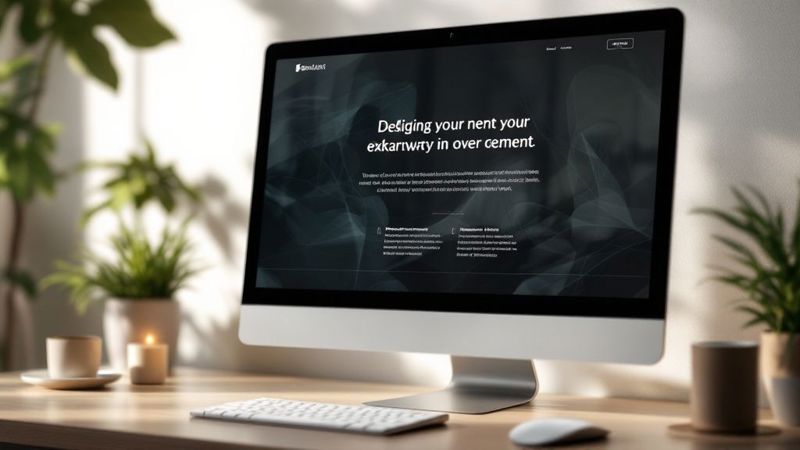
Want to make your images clickable? Adding hyperlinks to images helps create interactive content that engages users and drives action. Here's how to do it effectively across different platforms.
Basic HTML: The Building Blocks
The simplest way to create a clickable image is with HTML. You'll need two key elements:
- An
<a>tag that creates the link - An
<img>tag that displays the image
Here's what the code looks like:
<a href="https://www.example.com/destination-page">
<img src="https://www.example.com/image.jpg" alt="Descriptive Alt Text">
</a>
Remember to include descriptive alt text - it helps both accessibility and SEO by telling search engines and screen readers what the image shows.
Making Images Clickable in Website Builders
Website platforms like WordPress, Wix, and Squarespace make adding image links super simple. Just:
- Upload your image
- Select it in the editor
- Add your link through the settings panel
These tools handle the HTML for you, but knowing the code basics helps when you need to troubleshoot or make custom adjustments. Most platforms also automatically optimize your linked images for different screen sizes.
Setting Up Clickable Images in Email Campaigns
Email marketing tools like Mailchimp and Constant Contact let you add image links through their visual editors. Just drag in your image and add the destination URL. For more advanced tips, check out: How to master dynamic email images to boost your email marketing.
A few key points for email images:
- Some email clients block images by default
- Always use clear alt text as a backup
- Test your links across different email apps
Adding Image Links on Social Media
Each social platform handles clickable images differently:
Facebook and Twitter:
- Add your URL to the post text
- The platform creates an automatic preview
- You can customize how the preview looks
Instagram:
- Use "Link in Bio" tools
- Add link stickers to Stories
- Include CTAs in your captions
Focus on making your images eye-catching and relevant to drive clicks, regardless of the platform you're using.
Maximizing Social Media Impact Through Strategic Image Linking

Getting the most out of social media requires understanding how people interact with posts. When you add a link to an image, you're doing more than making it look nice - you're making a strategic choice that can boost engagement and bring more visitors to your site. Each social platform handles image links differently, so it's important to know what works where.
Optimizing Images for Content Cards
When you share a link on social media, it creates what's called a content card - a preview box showing what's on the other end of that link. These cards typically show:
- An eye-catching image
- A clear title
- A brief description that makes people want to click
The key is making sure each element grabs attention and accurately represents your content. High-quality images that stand out in a busy feed are essential.
Understanding Social Media Scraping
Social platforms use scraping to create those preview cards automatically. Their systems visit your webpage and look for specific information to display. Without proper setup, they might pick the wrong image or text to show. For example, EveryoneSocial uses scraping to pull the most relevant content for sharing. To control how your links appear, you need to set up the right meta tags on your website.
Platform-Specific Considerations for Image Linking
Different platforms have different rules about image links:
- Instagram mostly limits clickable links to Stories and bios
- Facebook and Twitter allow direct linking in posts with preview images
- Each platform has specific image size requirements and format preferences
Knowing these differences helps you adjust your strategy for each platform. For example, you might need to use "link in bio" calls-to-action on Instagram while directly embedding preview cards on Twitter.
Taking time to understand these elements and apply them thoughtfully can help your social media presence grow naturally. A well-designed image link often works better than a long explanation to get people to click through to your content.
Creating Interactive Data Experiences Through Visual Linking
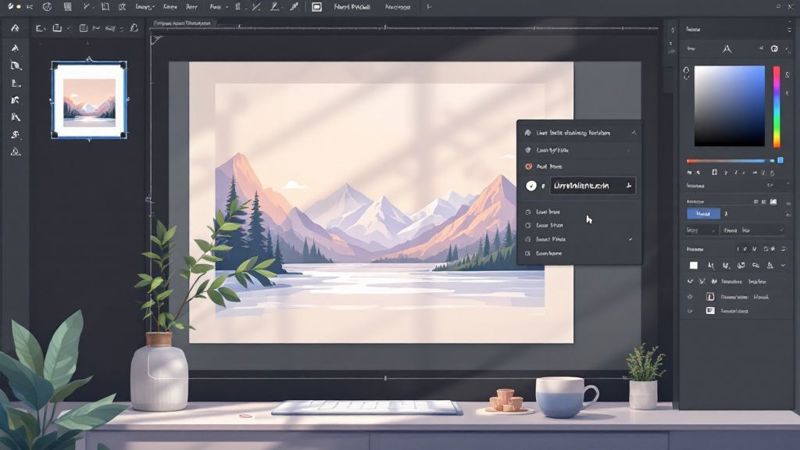
When you add clickable elements to images in your data presentations, you create an engaging experience that brings information to life. Picture a sales dashboard where clicking a product image instantly reveals its performance metrics. This simple interaction helps users explore and understand complex data more naturally.
Enhancing Data Comprehension With Clickable Visuals
Interactive dashboards shine when they connect visuals directly to deeper insights. Take a regional sales report - instead of a static table of numbers, you could display an interactive map where each region's image links to detailed local data. Click on the Western region, for example, and instantly see customer profiles and bestselling products for that area.
This approach makes complex information more digestible and memorable. Users can focus on what matters most to them and discover connections between different data points at their own pace. The visual format helps highlight patterns and relationships that might get lost in traditional reports.
Implementing Image Hyperlinks in Data Visualization Tools
Modern visualization platforms make it easy to create clickable images that enrich your reports. For instance, Looker Studio offers the HYPERLINK() function to transform static images into interactive elements. This feature works especially well for display campaign reporting, where seeing the actual ad creative provides valuable context.
The HYPERLINK() function lets you turn any image into a gateway to more information. It supports common protocols like http, https, mailto and ftp, giving you flexibility in how you connect your visual elements. This functionality helps build reports where every image can lead users to relevant insights.
Maintaining Data Integrity in Interactive Reports
While interactive images make reports more engaging, data accuracy remains essential. Always verify that your linked data sources are reliable and current. Make sure users can easily identify clickable elements through clear visual cues like hover effects or borders. You might find it helpful to read more about mastering custom email images. By combining thoughtful visual design with careful data management, you'll create reports that are both informative and engaging.
Building Robust Visual Data Management Systems
Adding hyperlinks to images makes your data work smarter. When users can click a product image to instantly see specifications, certifications, and customer feedback, static data becomes an interactive tool that delivers real value.
Organizing Visual Assets for Enhanced Accessibility
Managing large image collections can quickly become chaotic when files are scattered across different locations. A well-planned system of hyperlinked images creates clear pathways to find what you need. When images link directly to their related data, teams spend less time searching and more time using resources effectively.
Managing Multiple Linked Images Efficiently
While adding a single image link is simple, handling hundreds requires careful planning. Success depends on:
- Clear file naming standards
- Detailed metadata tagging
- Organized folder structures
- Consistent linking practices
These elements work together to keep your visual content as searchable and usable as text-based data.
Creating Intuitive Interfaces for Improved Productivity
A good interface makes complex tasks feel simple. Tools like Relyence demonstrate this by letting users:
- Add multiple images to single data records
- Link images to related resources
- Access visual content through data fields
- Enhance reports with embedded visuals
This tight integration between images and data creates a smooth, natural workflow.
Balancing Technical Requirements and User Needs
Building an effective visual system means finding the right balance between technical capabilities and ease of use. While database integration and image formatting matter, the system should feel approachable to everyone who uses it. Focus on:
- Clear visual organization
- Consistent linking methods
- Helpful guidance where needed
- Simple navigation paths
The goal is to help users work confidently with both images and data. When visual elements and hyperlinks come together thoughtfully, teams can access and use information more effectively.
Ensuring Long-Term Success Through Effective Maintenance
Regular maintenance of image hyperlinks is essential for creating a reliable user experience. Just like a house needs periodic inspections to stay in good shape, your linked images require consistent monitoring to function properly. The key is catching and fixing issues before they affect your users.
Troubleshooting and Preventive Maintenance
A systematic approach to troubleshooting helps prevent common image link problems:
- Run regular link checks: Schedule automated scans using testing tools to identify and fix broken image links quickly
- Test across devices: Make sure your images display and function correctly on phones, tablets, and desktop screens
- Document issues: Keep a log of problems and resolutions to help prevent similar issues in the future
Setting up automated monitoring systems helps identify potential problems early, saving time and resources in the long run.
Image Link Performance Optimization
Good performance means more than just fast load times - it's about creating a smooth experience for users. Here's how to optimize your image links:
- Compress image files: Smaller file sizes load faster and use less bandwidth
- Enable lazy loading: Only load images when users scroll them into view
- Use proper image formats: Choose the right format (JPG, PNG, WebP) for each use case
These optimizations help keep users engaged with your content instead of waiting for images to load.
Managing Large-Scale Image Link Systems
When dealing with many image links, good organization becomes crucial. Here are key practices for efficient management:
- Create clear naming rules for all images
- Add descriptive alt text to improve accessibility and tracking
- Keep a central image library organized by category or purpose
- Document link destinations to simplify updates and maintenance
A well-organized system makes it much easier to maintain and update your image links over time.
Want to learn more about using images effectively in your marketing? Check out our guide on increasing email click rates with personalized images.
Looking to enhance your image personalization strategy? Visit the OKZest website to discover how we help marketers create engaging visual content that drives results.