An event registration confirmation email is the automated message that hits an attendee's inbox right after they sign up. But let's be honest, it's so much more than a simple receipt. This is your very first chance to build real excitement, share the must-know details, and start chipping away at no-show rates by making a solid first impression.
Your Confirmation Email Is More Than a Receipt
It's time to reframe how we think about this email. This isn't just a logistical box to check—it's your opening move to build momentum and fight the dreaded no-show rate. I've seen too many event organizers treat it as an afterthought, and it's a huge missed opportunity.
A generic "you're registered" email does nothing to build a connection. It just confirms a transaction, making your attendee feel like another name on a spreadsheet. This is a real problem when you consider that event no-show rates can hover around 20-30% globally. A well-crafted confirmation email that does more than state the obvious is one of your best tools for lowering that number. You can find more data on how strategic emails impact attendance from various event industry experts.
Think of your confirmation email as your first line of defense against empty seats. It's your best tool for starting the event experience on a high note and building a community before the doors even open.
Shifting from Transaction to Engagement
The goal here is to create something that makes your new registrant feel seen and valued, reinforcing that they made a great decision signing up for your event. This simple shift in mindset sets a positive tone and builds a bit of psychological commitment right from the get-go.
Instead of just pushing information at them, you're starting a conversation. This email should make the attendee feel something—excitement, anticipation, and the confidence that they're in the right place. That initial positive vibe is key to keeping them plugged in as the event gets closer.
The data below highlights some key performance metrics for event confirmation emails. It shows where the real opportunities are.
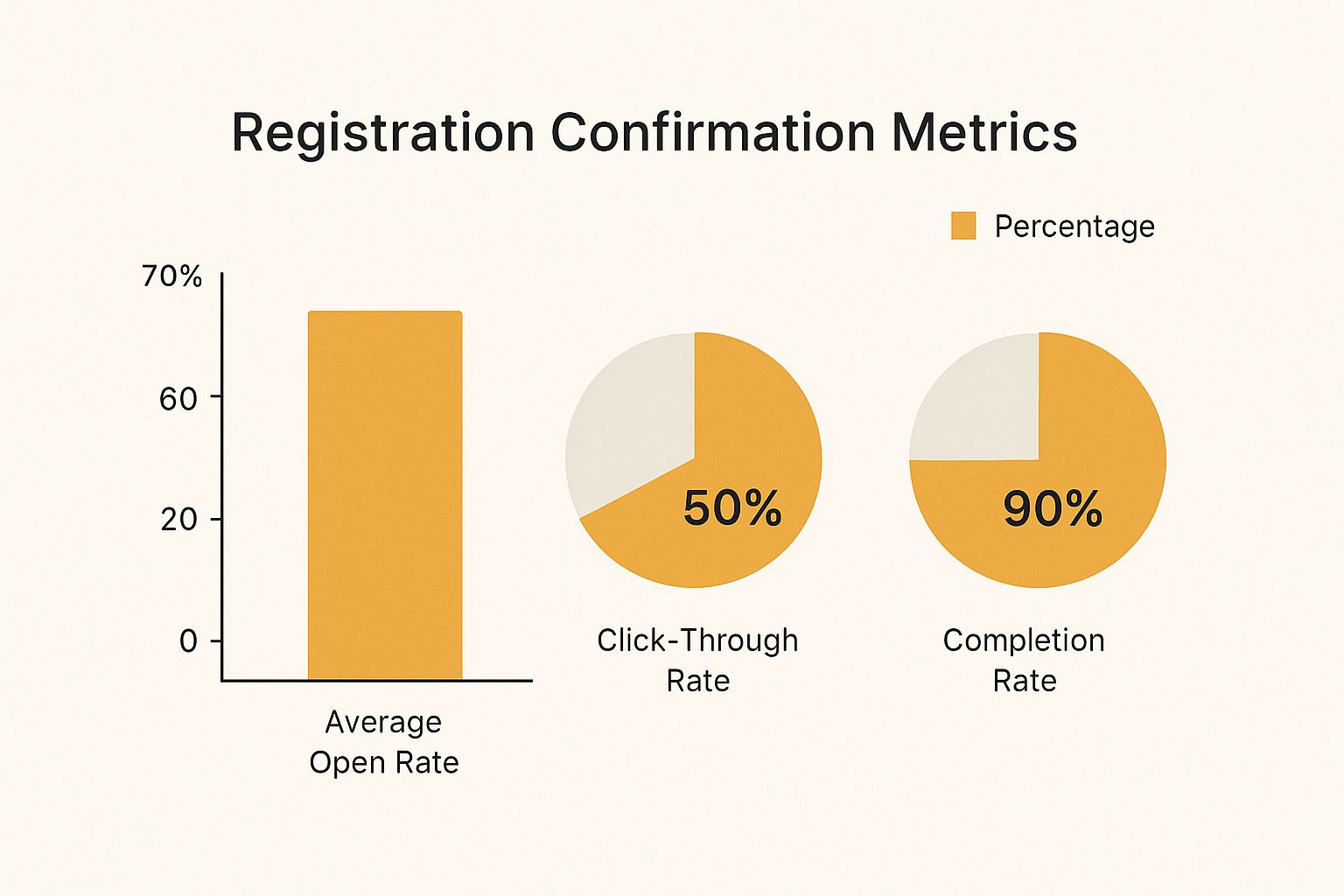
As you can see, open rates are naturally high. The real win is in driving action inside the email to get attendees fully prepared and personally invested.
To truly understand the shift from a basic notification to a strategic touchpoint, it helps to break down the individual components. The table below compares the standard approach with a more enhanced, strategic one.
Moving From Standard to Strategic Confirmation Emails
| Standard Element | Strategic Enhancement | Impact on Attendee |
|---|---|---|
| Generic "Thank You" | Personalized welcome with the attendee's name | Feels personally acknowledged, not just processed. |
| Basic event details (date, time) | "Add to Calendar" links (Google, Outlook) | Reduces friction and makes it easier to commit the date. |
| Simple event logo | Dynamic image with a personalized badge or ticket | Creates a "wow" moment and a sense of ownership. |
| Plain text link to website | Clear call-to-action buttons for key next steps | Guides them to engage further (e.g., join community, view agenda). |
| No follow-up information | A "what to expect next" section | Sets expectations and builds anticipation for future comms. |
By upgrading these simple elements, you transform a forgettable email into an experience that strengthens the attendee's decision to register and makes them more likely to show up on event day.
Making a Lasting First Impression
A powerful event registration confirmation email turns a simple notification into a memorable brand interaction. It’s the perfect spot to reinforce your event's branding and show off your professionalism.
For example, a platform like OKZest lets you go way beyond plain text. You can add dynamic, personalized images that grab attention the second the email is opened.
This approach makes your confirmation a powerful marketing asset that reinforces the value of your event and gets people genuinely excited to be there.
Designing an Email That Captures Attention
Let's be honest, an event registration confirmation email can easily get lost in a cluttered inbox. Its job is to do more than just confirm a spot; it needs to grab your attendee's attention and be genuinely useful. So, let's ditch the generic templates and walk through how to design an email that actually gets results, using OKZest's editor as our toolkit.
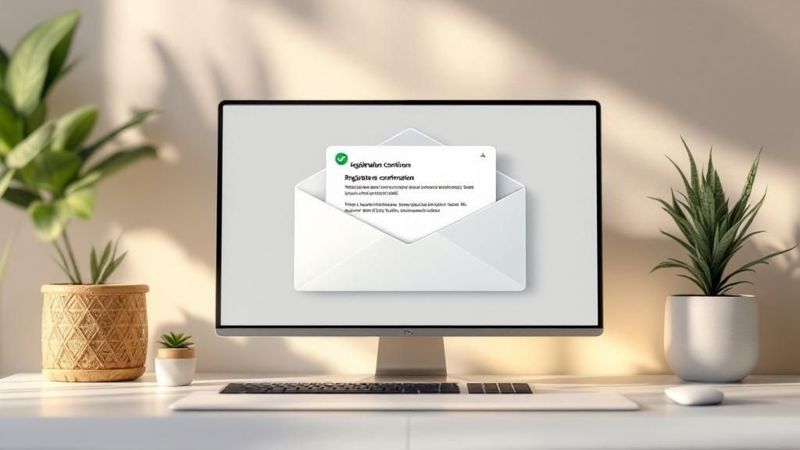
The first rule of email design is always clarity. People scan emails, they don't read them like a book. Your main task is to structure the email so the most important information is practically impossible to miss. This is all about using visual hierarchy to your advantage.
Building a Scannable Structure
Think about your email layout like a priority list. What does an attendee absolutely need to see right away? The event name, date, time, and location (or the virtual access link) should be front and center, right at the top.
Here’s how to guide their eyes straight to the good stuff:
- A Clear Header: Kick things off with your event logo and a bold, direct title like, "You're Confirmed for [Event Name]!" No room for confusion there.
- Bolded Key Details: Don't bury the date and time inside a dense paragraph. Give them their own lines and use bold text to make them pop.
- Action-Oriented Buttons: Instead of boring text links, use high-contrast buttons for the most important actions. "Add to Calendar" and "View Your Ticket" are much more effective and user-friendly.
This kind of structure shows you respect your attendee's time by giving them the essentials in seconds. It instantly transforms the email from a simple notification into a practical tool they can easily refer back to.
A great confirmation email is an exercise in information design. The goal isn't just to include the right details, but to present them in a way that requires zero effort for the attendee to find and use.
Infusing Your Brand Identity
Your confirmation email is a direct touchpoint that reflects your event's brand and overall professionalism. A plain, unstyled message might accidentally signal that the event is an afterthought. This is a perfect opportunity to use OKZest’s tools to create a polished, on-brand look.
By consistently applying your brand’s visual style, you build recognition and trust with your audience.
- Brand Colors: Use your primary and secondary brand colors for things like headings, buttons, and links. This creates a cohesive and professional feel.
- Consistent Fonts: Stick to the same fonts you use on your website and other marketing materials. It’s a small detail that makes a big difference in brand consistency.
- Logo Placement: Make sure your logo is clearly visible at the top of the email. It immediately tells the recipient who the email is from and what it's about.
A well-branded email just feels more intentional and reassures attendees that they’ve signed up for a high-quality experience. It's a subtle but powerful way to reinforce the value of their registration. For a deeper dive, check out our guide on how to boost event registration with personalized emails.
This attention to design isn't just about making things look pretty—it makes the email perform better. By combining a scannable layout with strong branding, you create an event confirmation that's not only informative but also memorable and engaging. It becomes a touchpoint that attendees will actually save and reference, building their confidence and excitement as your event date gets closer.
Create a 'Wow' Moment with Personalized Images
Let's be honest. Just dropping a [First Name] merge tag into your event registration confirmation email isn't enough to make a real impression anymore. It's the bare minimum, something people expect. To truly stand out and create a memorable experience, you have to go further. This is where you can deliver a genuine 'wow' moment that goes way beyond basic text.
Imagine your attendee opening their confirmation and seeing their name not just in the greeting, but beautifully styled inside a high-quality image. Think of a virtual event badge with their name and title already printed, a personalized welcome banner, or even a custom-designed ticket. This is exactly what dynamic, merge-tag images can do—and it’s a standout feature in OKZest that turns a standard confirmation into something special.
This kind of personalization forges an instant emotional connection. It sends a clear message: "We see you, and we're thrilled you're joining us." It makes your attendees feel genuinely valued, which is huge in a world where 71% of consumers now expect personalized interactions. It’s a simple way to build loyalty and excitement right from the very first email.
Setting Up Your First Personalized Image
Creating these dynamic visuals is probably more straightforward than you think. Inside the OKZest platform, you start by designing a base image template. This could be a branded graphic for your event, the background for a virtual name tag, or a stylized ticket—whatever fits your event's vibe. You design it once, leaving blank spaces where the personalized text will eventually appear.
Next comes the fun part. You define those blank areas as dynamic text layers. This is where you connect each layer to a merge tag from your registration data, like [First Name], [Last Name], or [Company Name]. When a confirmation email gets sent, OKZest automatically grabs the recipient's info and generates a unique image just for them, all in real-time.
For example, your email automation could be set up to:
- Pull the registrant's full name from your sign-up form.
- Insert that name onto a pre-designed virtual badge template.
- Embed the final, personalized image directly into the body of the confirmation email.
The result is an email that feels less like a broadcast and more like a personal invitation. The visual impact is immediate and sets your event apart from the very beginning.
A personalized image does more than just look good. It acts as a powerful psychological nudge, turning an abstract registration into a tangible, personal artifact that makes the event feel more real and immediate for the attendee.
Implementing Dynamic Images in Your Email
Once your image template is ready to go in OKZest, getting it into your email service provider is a breeze. OKZest gives you a unique image URL that already contains the merge tags you need. You just copy this URL and paste it into the image block within your email editor.
The screenshot below shows how you can manage different email marketing projects in OKZest, each with its own set of personalized assets. It keeps everything neat and tidy.
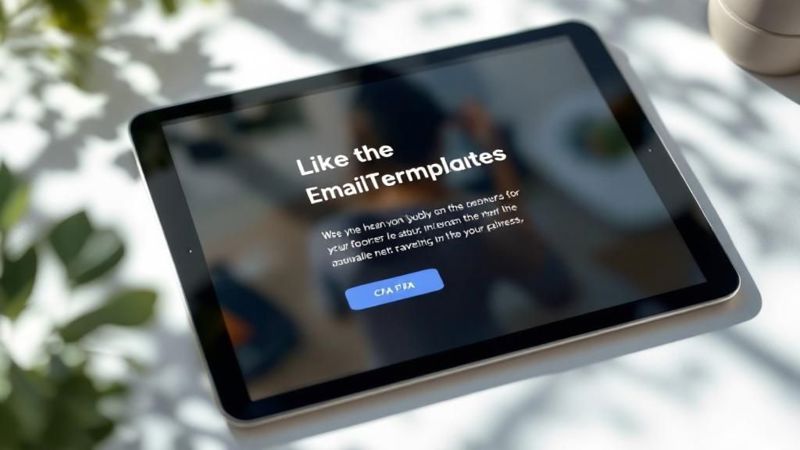
This centralized dashboard helps you keep your dynamic image campaigns organized, so you can easily find the right assets for each event's confirmation email without any hassle.
When your email platform sends the message, it automatically swaps the placeholders in the URL with the recipient’s specific data, telling OKZest to generate the right image. Your attendee never sees the technical stuff—they just get a stunning, custom graphic made just for them. For a deeper dive into the results, you might be interested in our article on how personalized images can increase email engagement. This approach strengthens their connection to your brand and gets them genuinely excited for what's to come.
Writing Content That Builds Real Excitement
Alright, you've got the design locked in. Now, let's talk about the words. The copy in your event registration confirmation email can be the difference between a forgettable, transactional message and a genuine launchpad for event excitement. This isn't just a confirmation; it's the very beginning of their event experience.
It all starts with the subject line and that first sentence. A generic "Registration Confirmed" is fine, but it's cold. Something warmer, like "You're In! Welcome to [Event Name]," immediately shifts the tone from a sterile procedure to a celebration. Once you've got them hooked, your job is to deliver the need-to-know info while keeping that positive energy flowing.
Layering Value Beyond the Basics
Everyone who signs up expects the basics: date, time, location. That's table stakes. But an email that truly gets people buzzing does more. It thinks ahead, anticipates what an attendee might need, and provides value that goes way beyond the core details. Think of it as a pocket-sized concierge, delivered right to their inbox.
Here are a few ways I've seen this work wonders:
- One-Click Calendar Links: Make it dead simple for them to block off the time. Prominent "Add to Google Calendar" and "Add to Outlook" buttons are a must. This tiny feature is surprisingly effective at preventing no-shows.
- Clear Access Instructions: For a virtual event, put the direct access link front and center. If it's in-person, embed a map link, share parking advice, or point them to the nearest public transit. Don't make them dig through their emails for this stuff an hour before the event.
- A QR Code for Check-in: Slapping a personalized QR code right in the email makes the arrival process smooth and professional. It's a small touch that tells attendees you're organized and you value their time.
Your confirmation email shouldn't just be a static piece of information. It should be an active tool that helps your attendee prepare for, and get excited about, your event.
What to Include for Different Attendee Scenarios
Great confirmation messages also know their audience. The email you send to someone who registered three months ago should feel different from the one sent to a last-minute sign-up.
For example, your standard confirmation should absolutely include things like payment receipts and ticket details. But for that last-minute attendee, you might tweak the template to highlight the first few sessions and keynote start times. If someone lands on a waitlist, the email needs to be crystal clear about their status and what happens next. Transparency is key. You can find more practical tips on crafting effective email messages over on swoogo.events.
This kind of adaptability shows you’re thinking about the person, not just blasting out a generic template.
Keeping the Engagement Alive
The best confirmation emails give people something to do. You've already captured their attention—now use that momentum. This keeps your event top-of-mind and starts building a community vibe before day one.
Try adding a simple "Get Ready for the Event" section that links out to valuable content. This could be anything from a pre-event survey to gauge their interests, a short video introducing a speaker, or a "what to expect" guide that answers FAQs. These little additions turn a simple receipt into a resource they'll actually save and come back to, making them that much more invested in showing up.
Automating and Sending Your Email with Confidence
You've designed the perfect event registration confirmation email. The copy is engaging, and the dynamic images from OKZest are ready to impress. Now for the final, most satisfying part: setting it up to send automatically and flawlessly to every single person who registers. This is where automation in OKZest becomes your secret weapon, creating a seamless experience from the moment someone clicks "register."
The goal here is simple: eliminate any delay. An attendee should get their confirmation instantly. It's a small detail that reassures them their spot is secured and immediately builds trust in your event. In OKZest, you'll set up a simple trigger that fires off the email the second a new registration hits your system.

This hands-off process removes the risk of manual errors and ensures no one is left wondering if their registration actually went through.
Testing Everything Before You Go Live
Before you flip the switch on your automation, you absolutely must test it. I can't stress this enough. This is your chance to catch any gremlins in the system before they affect your audience. A broken link or a merge tag that fails to populate can quickly tarnish the professional image you've worked so hard to create.
I recommend creating a small test list with a few different email addresses and registrant profiles. Here’s a quick checklist of what to look for:
- Personalization: Does every merge tag, from the first name to the company details, show up correctly?
- Dynamic Images: Does the personalized image from OKZest render properly for each test user?
- Links and Buttons: Click every single link. Seriously, every one. Do the "Add to Calendar" buttons work as expected? Does the virtual access link point to the right place?
Think of this testing phase as your safety net. It’s what guarantees the amazing experience you designed is what actually lands in your attendee's inbox. If you want to dive deeper, exploring various email personalization best practices can offer some great additional insights.
A single broken element can sour an attendee's first impression. Taking 15 minutes to test every component of your email is one of the highest-return activities you can perform before an event.
Ensuring Solid Deliverability and Performance
Finally, let’s touch on deliverability. A beautiful email is useless if it lands in the spam folder. This comes down to email fundamentals, like making sure your sending domain is properly authenticated.
Once your automation is live, don't just set it and forget it. Keep an eye on your performance metrics. Open rates and click-through rates will tell you how well your email is resonating and if you need to make any tweaks. For those looking to go beyond just confirmation emails, understanding a complete email marketing automation strategy is the key to long-term success.
By automating and testing with care, you can send every single confirmation email with total confidence.
Even with a detailed guide like this one, it's totally normal to have questions pop up once you're deep in the weeds of event planning. I get it. So, I've put together some quick answers to the most common questions I hear about getting that event registration confirmation email just right.
Think of this as your go-to cheat sheet for those little details that make a huge difference.
Common Questions on Event Confirmation Emails
Here’s a quick-reference table to tackle some of the most frequent sticking points when you're setting up your confirmation emails.
| Question | Answer |
|---|---|
| How soon should I send the confirmation? | Immediately. The moment someone hits "Register," your email should be on its way. Instant delivery provides peace of mind and confirms the registration was successful. |
| Should I let attendees modify their registration? | Yes, absolutely. A simple "Manage Your Registration" link is a lifesaver. It empowers attendees and dramatically cuts down on your team's admin work. |
| Is a reminder email really necessary? | Highly recommended. People are busy and forget. A well-timed reminder a week out, and another the day before, is one of the best ways to fight no-shows and boost attendance. |
Let's dive a little deeper into why these answers are so critical for your event's success.
When Should the Confirmation Email Go Out?
The best time to send it is immediately. No exceptions.
The second someone completes their registration, that email needs to land in their inbox. It gives them instant reassurance that everything worked, erasing any doubt or anxiety. If there's a delay, even just for a few minutes, you risk confusion or, worse, people trying to register again because they think the first attempt failed.
Using an automation tool like OKZest to trigger the email instantly is the only way to go. It guarantees a professional and seamless experience from the very first touchpoint.
I’ve seen the data myself: confirmation emails sent within the first hour of registration get significantly higher open rates. Sending it right away catches your new registrant when their interest is at its absolute peak.
Should I Include a Link to Modify a Registration?
Yes, you 100% should. This is one of those small features that has a massive impact on the attendee experience.
Life happens. People make typos in their names, their plans change, or they decide they want to upgrade their ticket after all. Giving them a self-service way to make these changes is a win-win.
- It empowers your attendees. They feel in control and appreciate the convenience, which reflects positively on your event.
- It saves your team a ton of time. You won't be bogged down with manual email requests to fix a typo or change a session choice.
All you need is a simple, clearly labeled button like "Manage Your Registration." Trust me, it’s worth the tiny bit of effort to set up.
Is a Reminder Email Really Necessary?
While not technically required, I can't recommend it enough. Sending a reminder email is one of the simplest and most effective tactics for combating no-show rates.
Think about it. People register for events weeks, sometimes months, in advance. Your event can easily slip their minds as their calendars fill up.
A well-timed reminder—I usually suggest one a week before and another the day before the event—snaps your event right back to the top of their mind. It’s also another chance to build excitement and share any last-minute, need-to-know information. It’s a small step that can make a noticeable difference in how many people actually show up on the day.
Ready to create confirmation emails that truly wow your attendees? With OKZest, you can effortlessly add dynamic, personalized images to every message, turning a simple confirmation into a memorable experience. Start building stronger connections today by visiting https://okzest.com to see how it works.