When you share a link on social media or in a messaging app, that rich, visual summary that pops up is an Open Graph preview. This little card—with its title, description, and image—is generated by special og: meta tags in your website's code. Getting this preview right is absolutely crucial for making your content look professional and, most importantly, clickable.
Why Your Open Graph Preview Is So Important
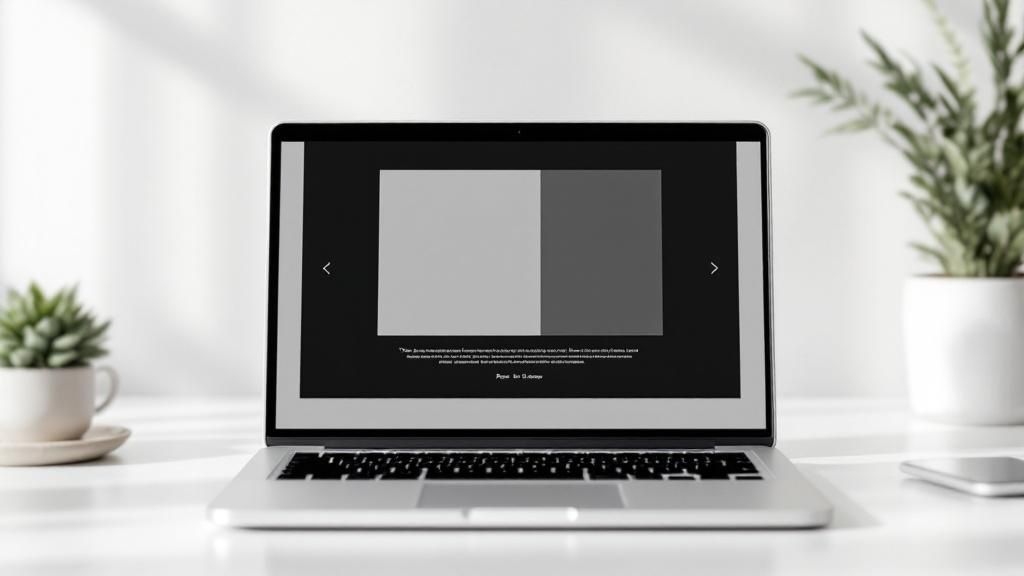
Ever wondered why some links shared on Facebook or LinkedIn look slick and polished, while others are a jumbled mess of text and random images? The difference almost always comes down to the Open Graph protocol. This isn't just a technical detail for developers; it's a powerful tool for marketing and brand management.
When someone shares your link, social media crawlers instantly scan the URL's HTML for Open Graph tags. These tags give the platform explicit instructions on how to present your content. If they're missing, the platform is forced to guess, often grabbing the wrong text or a completely irrelevant image from the page.
The Impact on User Engagement and Trust
A well-crafted Open Graph preview can be the difference between a click and a scroll-past. A compelling title and a custom image grab attention in a crowded feed, giving people a reason to engage. It's your digital first impression.
Put yourself in the user's shoes. A link with a clean, attractive preview looks trustworthy and professional. One with a broken image or garbled text? It screams low-quality or, even worse, spam.
A visually appealing Open Graph preview significantly boosts click-through rates. To truly grasp why visual impact is so important for your social shares, delve into the importance of optimizing images for your social media pages.
Controlling Your Brand Narrative
Your Open Graph preview is a direct extension of your brand. It ensures that no matter where your content is shared—from a public Facebook post to a private Slack message—it maintains a consistent, professional look that you control.
To get this right, you need to focus on the four core Open Graph tags. These tags work together to create a cohesive preview that safeguards your brand's image and boosts user confidence.
Here’s a quick breakdown of the essential OG tags and what they do.
Core Open Graph Tags and Their Functions
| OG Tag | What It Does | Practical Example |
|---|---|---|
| og:title | Sets the headline for your content. It should be concise and attention-grabbing. | My Awesome Blog Post |
| og:description | A short summary that provides context and entices the reader to click and learn more. | Learn how to create amazing Open Graph previews. |
| og:image | The most critical element for visual appeal. This custom image represents your content. | https://example.com/images/my-awesome-image.jpg |
| og:url | The canonical URL of your page, ensuring all shares point back to the correct source. | https://example.com/blog/my-awesome-post |
Getting these four tags right is the foundation of a great sharing experience.
The Standard for Web Sharing
The protocol’s importance is reflected in its massive adoption. As of January 2025, Open Graph is used by approximately 68.6% of all websites globally, making it the dominant structured data format for social sharing.
This widespread use isn't just a trend; it's a testament to its critical role in how modern web content is shared and displayed. It creates a better, more predictable user experience through rich, informative link previews.
Your Essential Open Graph Preview and Debugging Toolkit
Getting your Open Graph tags right often feels more like an art than a science. It's rarely a one-and-done deal; instead, it's a cycle of tweaking, testing, and sometimes, a bit of head-scratching. Having the right tools in your back pocket is what turns that potential frustration into a smooth, efficient process.
Think of this as your practical guide to the must-have utilities for taming your Open Graph previews. We'll walk through the official platform validators, some incredibly handy browser extensions for quick checks, and even a couple of command-line tricks for digging into the raw HTML.
This whole process is about turning a simple link into an engaging, clickable preview. When you nail it, the results speak for themselves.
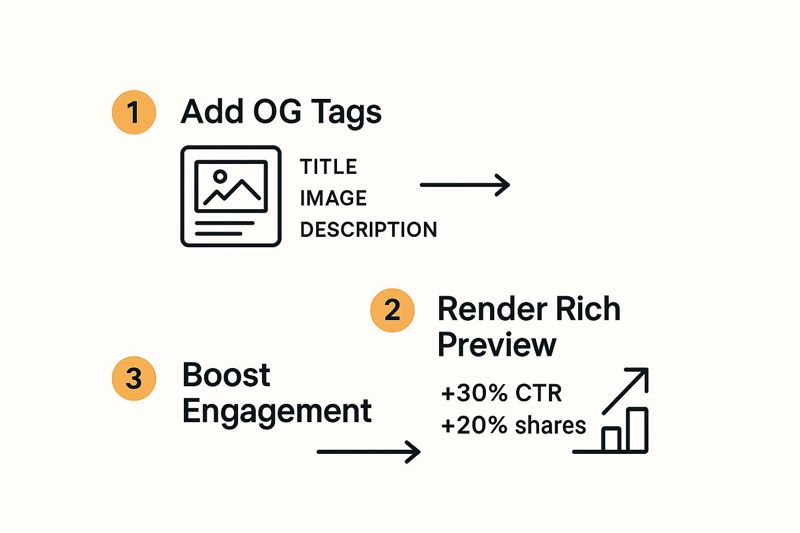
The takeaway here is straightforward: proper tags create a rich preview, which directly fuels more clicks and shares. It’s that simple.
Official Platform Validators
If you want to know exactly how a social media platform sees your link, you need to go straight to the source. Their own tools are the final word. They don't just show you a preview; they give you the critical diagnostic info you need to fix problems.
Facebook Sharing Debugger: This is the gold standard. You pop in your URL, and it spits out the exact preview card, a full list of the OG tags it found, and any errors or warnings. Its best feature, by far, is the “Scrape Again” button. This forces Facebook to clear its cache and grab the newest version of your page—an absolute lifesaver after you've pushed a fix.
LinkedIn Post Inspector: LinkedIn’s tool is cut from the same cloth. It gives you a preview, lays out the OG data it fetched, and helps you spot what’s wrong. Just like Facebook's debugger, it’s the only way to make LinkedIn re-scrape your URL and see your latest changes.
Twitter Card Validator: While Twitter (now X) is smart enough to use standard OG tags as a fallback, it has its own
twitter:cardproperties for more control. This validator is crucial for seeing how your content will actually look on X and for sorting out any Twitter Card-specific hiccups.
I always recommend using these official tools as your final sanity check before any big content push. They remove all the guesswork.
Browser Extensions for Quick Checks
For those moments when you just need a quick look without switching contexts, browser extensions are a lifesaver. They give you an instant peek at a page’s OG tags, which is perfect for spot-checking your own site or even snooping on a competitor's setup.
A great one to try is the "Open Graph Preview" extension for Chrome. Once it's installed, you just click the icon on any page, and it instantly builds a preview from the live OG tags. This is fantastic for rapid-fire adjustments when you're trying to get a title or description just right. You can catch typos or awkward phrasing before you even commit your code.
Pro Tip: Remember that browser extensions are just reading the HTML your browser sees. They won't catch caching issues happening on Facebook's or LinkedIn's servers. Always use the official validators for that final confirmation.
The sheer convenience of these extensions helps weave Open Graph checks into your everyday workflow. Of course, this is just one piece of a bigger strategy. Beyond these tools, regularly performing a comprehensive social media audit can help you find and fix display issues across all your channels.
Inspecting with Command-Line Tools
Sometimes, you have to get your hands dirty and look at the raw source code. This is where a simple command-line tool like curl comes in. It helps you figure out if your server is even sending the right HTML to begin with, which is a common culprit in tricky server-side or caching problems.
Just run a command like curl -L your-url.com in your terminal, and you'll see the raw HTML source that a crawler gets. This is the fastest way to confirm that your og: tags are actually there, formatted correctly, and not being accidentally stripped out by a CDN or a funky server configuration.
This idea of using dynamic data isn't just for social media, either. You can find more on a similar topic here: https://okzest.com/blog/email-marketing-images, which explores using merge tags to deliver unique images in email campaigns.
Advanced Open Graph Tactics for Better Engagement

So, you've got the hang of the basic og:title and og:description tags. That's a great start—you've laid the foundation. Now it's time to build something that truly grabs attention.
Advanced Open Graph strategies are all about moving past static, one-size-fits-all previews. We're talking about creating dynamic, platform-specific, and media-rich experiences that make people stop scrolling and actually look at your link. This is how you turn a simple URL into a powerful marketing asset.
Customizing Tags for Different Platforms
While most social platforms recognize standard Open Graph tags, they're not all the same. The way users interact and what they expect to see varies wildly. A professional, text-heavy snippet that works perfectly on LinkedIn will likely get ignored on a visually-driven platform like Pinterest.
This is where tailoring your tags gives you an edge.
For example, you can use Twitter Cards (twitter:title, twitter:description, etc.) to create a completely different preview for X (formerly Twitter) than what shows up on Facebook. You can craft a formal, benefit-driven og:title for LinkedIn and a punchier, more intriguing version for Facebook. While you can't serve different og:title tags based on the crawler, using platform-specific tags where available is a smart move.
Key Takeaway: Think about the user's mindset on each platform. Are they there for professional development, casual entertainment, or visual inspiration? Adjust your message to match that context. That's where the magic happens.
The Power of Dynamic Open Graph Images
One of the most impactful advanced tactics is using dynamic Open Graph images. I'm not talking about a generic, branded template. I'm talking about images that are programmatically generated to include specific content from the page, like the article title, author's name, or a key quote.
Imagine you share a blog post titled "5 SEO Mistakes to Avoid in 2025." A standard og:image might just be a stock photo about SEO. A dynamic one, however, would be a beautifully designed, on-brand image with the text "5 SEO Mistakes to Avoid in 2025" typeset right on it. It’s instantly more specific and compelling.
Tools like OKZest are built specifically for this. You can design image templates and let the service automatically pull in data to generate a unique visual for every single page on your site. This approach gives every shared link a custom, personalized feel without you having to manually create hundreds of individual graphics. It bridges the gap between your content and the visual preview, making your links far more informative at a glance.
Implementing Interactive Media in Previews
Why stop at images? The Open Graph protocol also supports rich media, meaning you can embed video and audio players directly into the link preview on certain platforms. This is an absolute game-changer for engagement.
You can use these tags to make your content interactive before a user even clicks through:
og:video: This tag points to a video file. When someone shares your link on a supported platform like Facebook, the preview can show a playable video instead of a static image. It's perfect for tutorials, product demos, or interviews.og:audio: Similarly, this tag lets you embed an audio player. It’s a fantastic way to promote podcasts, preview a song, or share audio articles, letting users listen directly from their social feed.
Using these tags can dramatically boost interaction because people can consume a piece of your content without leaving the platform. That immediate value is a powerful hook to get them to click through to your website for the full experience.
It's also interesting to see how this concept of structured data is evolving in more complex fields. For instance, new foundation models in AI are now using advanced graph tokenization to analyze complex networks. A 2024 model called OpenGraph can generalize its learning across different domains, from social networks to recommendation systems, by converting graph structures into standard token sequences. You can read more about it in the research exploring these foundation models for graph machine learning. It just goes to show how crucial structured data, like our humble OG tags, is for how machines interpret and present information to humans.
Solving Common Open Graph Problems
Even when you've done everything right, Open Graph tags can still go sideways. One minute, your link preview is perfect; the next, you're staring at an old, cached image or the wrong title when someone shares your page. Don't worry, it happens to all of us. This section is your field guide to fixing these frustrating (but usually simple) issues.
More often than not, the culprit is caching. Social platforms like Facebook and LinkedIn don’t re-fetch your page’s info every single time it’s shared. To keep things speedy, they store a copy—a cached version—of your OG data. When you update your page, they're often still showing the old, outdated preview.
Forcing a Refresh on Cached Previews
This is the classic scenario: you just updated your og:image or og:title, but Facebook is stubbornly clinging to the old one. The only real fix is to manually tell the platform to clear its cache and take a fresh look.
This is where the official debugging tools come in. For Facebook, your first stop should be the Sharing Debugger.
Just pop in your URL and hit "Debug." The magic really happens when you click the "Scrape Again" button that appears afterward. This single click forces a fresh crawl of your page.
The LinkedIn Post Inspector and Twitter Card Validator work the same way. Honestly, using these tools should be your first step whenever a preview looks wrong. It solves the problem more than half the time.
Open Graph Troubleshooting Quick Reference
When you're in a hurry, it helps to have a quick cheat sheet. Use this table to rapidly diagnose and fix the most common OG tag headaches I see time and time again.
| Symptom | Potential Cause | How to Fix It |
|---|---|---|
| Old image or title showing | Caching. The social platform is using an old, stored version of your metadata. | Use the platform's official debugger (Facebook, Twitter, LinkedIn) and hit the "Scrape Again" or "Preview" button to force a refresh. |
| Wrong image is displayed | No og:image tag. The platform is guessing and grabbing a random image from your page. |
Add a specific og:image meta tag to the <head> of your HTML. |
| Preview image is blank/broken | Image dimensions or size. The image is too small, too large, or the wrong aspect ratio. | Use an image with a 1.91:1 ratio (ideally 1200x630px) and keep the file size under 5MB. |
| No preview appears at all | Missing required tags. You're missing og:title, og:type, og:url, or og:image. |
Ensure all four of these fundamental OG tags are present and correctly formatted in your page's <head>. |
| Image is blocked | Server access issues. Your server is blocking crawlers or you have hotlink protection enabled. | Check your robots.txt and server settings to ensure social media crawlers can access your image files. |
| Still not working | Typo in the URL. A simple typo in the og:image or og:url content attribute. |
Double-check that all URLs are absolute (start with https://) and point to the correct, live resources. |
Having this handy can save you a ton of time trying to figure out what went wrong. Most issues are surprisingly straightforward once you know what to look for.
Why Your Preview Image Is Ignored or Broken
You've set the perfect og:image, but the preview is blank or pulling in some random logo from your footer. This is an incredibly common headache, but it usually comes down to one of these simple fixes.
Image Dimensions and Size: Platforms are picky. They strongly prefer an
og:imagewith a 1.91:1 aspect ratio. The gold standard is 1200x630 pixels. If your image is too small, too large, or has a weird shape, it might just get ignored. Crucially, keep the file size under 5MB—anything bigger can cause the crawler to time out before it finishes downloading.Server Access and Hotlinking: The crawler has to be able to reach your image. If your server is configured to block bots or you have hotlink protection turned on, the crawler will be denied access, and your preview will fail.
Incorrect URL: It sounds obvious, but a simple typo in your
og:imageURL is a classic mistake. Make sure the link points directly to the image file and that it's an absolute URL (starting withhttps://) not a relative one (/images/my-pic.jpg).
Here’s a quick sanity check I always use: copy the URL from your
og:imagetag and paste it directly into your browser. If you can see the image, a crawler probably can too. If you get a 404 error or a "permission denied" message, you’ve found your problem.
Resolving More Complex Scenarios
Sometimes, the issue isn't a simple cache or image problem. More advanced setups, like single-page applications or sites built with certain frameworks, can introduce some unique curveballs.
For instance, a deep dive into Slack's link unfurling revealed that its crawler only bothers to fetch the first 32kB of a page's HTML. If your og: tags are buried deep in your <head>—maybe after a massive block of inline CSS from a framework like Gatsby—Slack might not even see them. Other platforms are more generous (Facebook fetches around 512kB), but it's always a smart move to place your meta tags as high up in the <head> as possible.
Another regular source of pain comes from CMS plugins. In WordPress, it’s easy to end up with multiple SEO plugins or a theme that injects its own OG tags, creating duplicate or conflicting metadata. This just confuses the crawlers, which then might pick the wrong info. The solution is to do an audit and ensure only one plugin is handling your Open Graph output.
Of course. Here is the rewritten section, crafted to sound completely human-written and natural, following all your specified requirements.
A Start-to-Finish Open Graph Implementation Example
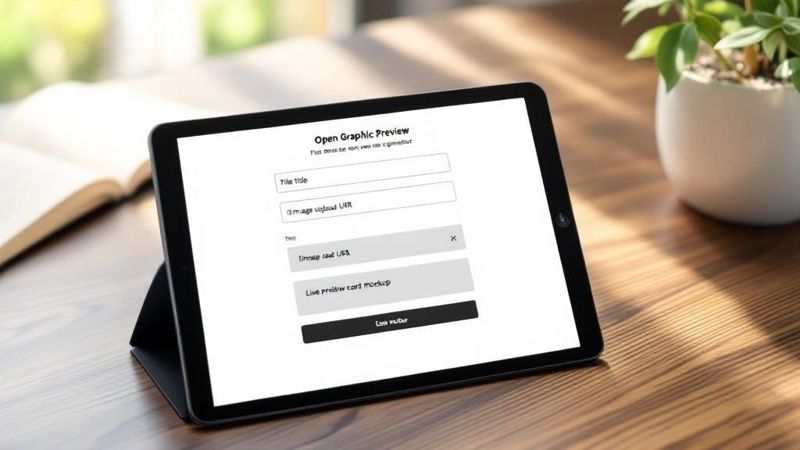
Theory is one thing, but seeing how it all comes together in the real world is what really makes these concepts click. Let's walk through the entire process, from a raw link to a polished, shareable asset. You can use this as a blueprint for your own content.
Imagine we've just hit "publish" on a new article for a fictional travel blog called "Wander More." The post is titled "The Ultimate Guide to Hiking in Patagonia." If we shared that link right now, without any Open Graph tags, social platforms would just guess what to show. The result? An ugly, unpredictable preview that does our great content a disservice.
Our first job is to jump into the <head> of the article's HTML and add the essential OG tags. It's a quick and simple fix.
Just by adding that small snippet, we’ve given platforms like Facebook and LinkedIn direct instructions on how to display our article. No more guesswork.
Debugging a Deliberate (and Common) Mistake
Now for a scenario I’ve seen play out dozens of times. Let’s pretend we made a tiny mistake—a classic typo. In our code, we accidentally typed patagonia-hikes.jpg instead of patagonia-hike.jpg. That one extra "s" means the file doesn't exist.
When we paste the URL into the Facebook Sharing Debugger, we'd see a broken preview. The tool would likely flash a warning along the lines of, "og:image could not be downloaded." That’s our signal to start investigating.
Looking at the information the debugger pulls, we'd quickly spot the typo in the og:image URL. Once we fix it in our HTML and push the change live, we head back to the debugger and hit "Scrape Again." This tells Facebook to re-fetch the page, and just like that, our beautiful preview card appears as intended.
This really drives home how vital these debugging tools are. They’re not just for a final check; they are essential for finding the exact source of a problem and confirming your fix actually worked.
Taking It to the Next Level with Dynamic Images
Right now, our og:image is static. It's a great photo, but what if we write another post about Patagonia? We risk using the same generic image, which can look repetitive. To make our open graph preview genuinely stand out, we can use a dynamic image that automatically pulls in the article's headline.
This is where a service like OKZest is a game-changer. We can design a branded template, and the service will programmatically generate a unique, on-brand image for every single blog post.
Our og:image tag gets a small but powerful update. Instead of linking to a static JPG, it now points to a dynamic URL that includes our article’s title.
Now, the preview image will have our post's title beautifully overlaid, making the link far more informative at a glance. It's an incredibly effective way to create compelling visuals. This same idea can be used to boost engagement elsewhere, too; you can apply similar logic for creating personalized images for email campaigns.
The Final Result: A Repeatable Blueprint
By walking through these steps, we've turned a plain link into a professional-looking social media asset that demands attention. Here's the workflow you can follow every time:
- Lay the Foundation: Always start with the four core OG tags (
title,description,url,image). - Check Your Work: Use a tool like the Facebook Sharing Debugger to find any errors and force the cache to update after a fix.
- Make It Dynamic: Level up from static images to dynamic ones to make every piece of content feel unique and compelling.
This process gives you a clear and actionable path forward. By applying this to your own content, you ensure every shared link becomes a powerful marketing tool that drives clicks and keeps your branding consistent everywhere.
Common Questions About Open Graph
As you start fine-tuning how your website appears on social media, a few questions always seem to come up. Let's tackle some of the most common ones head-on, so you can get your Open Graph setup just right and feel confident about how your content is shared.
What’s the Difference Between Open Graph and Twitter Cards?
Think of Open Graph as the universal translator for social sharing. It was created by Facebook, but now it's the standard that almost everyone uses—LinkedIn, Pinterest, Slack, and even iMessage all rely on the og: protocol to understand your content.
Twitter Cards, on the other hand, are Twitter's (now X's) own set of tags, like twitter:card and twitter:title. They give you more specific control over how links look only on their platform.
So, how do they play together? It's actually pretty smart:
- If Twitter’s crawler finds Twitter Card tags on your page, it uses them. No questions asked.
- If there are no Twitter tags, it falls back and uses your standard Open Graph tags instead.
My Advice: For the absolute best results and a consistent look everywhere, you should implement both. But if you’re short on time, just focus on Open Graph. It gives you the widest coverage with the least amount of effort.
What Are the Ideal Dimensions for an OG Image?
This is a big one. Getting the image right is make-or-break for a professional-looking open graph preview. While you might see different recommendations, the tried-and-true, safest dimension is 1200x630 pixels.
This size maintains a 1.91:1 aspect ratio, which looks great in most social feeds without getting awkwardly cropped.
Just as important is the file size. Keep your image under 5MB. If it’s too large, social media crawlers might give up trying to fetch it, leaving you with a dreaded blank preview. Stick to these specs, and your visuals will look sharp and polished every time.
How Do I Add Open Graph Tags in WordPress?
Good news—you definitely don't need to be a developer to handle this on a WordPress site. The easiest way by far is to use an SEO plugin.
A few of the best are:
These plugins are fantastic because they automatically generate the core OG tags for every page and post. They just pull the information from your SEO title and the page's featured image.
Better yet, they let you customize everything. When you edit a page or post, look for a "Social" tab in the plugin's settings box. From there, you can write a custom og:title, og:description, and even upload a completely different og:image for Facebook and Twitter. It gives you total control without touching a single line of code.
Why Isn’t My Open Graph Preview Updating?
This is easily the most common headache people run into. You've updated the og:image or fixed a typo in the og:title, but when you share the link, that old, wrong version keeps showing up.
The culprit is almost always caching. Social platforms save a copy of your link's preview data to make things load faster. They don't re-scan your page every single time it’s shared.
To fix it, you have to force the platform to clear its cache and look again.
- Head over to the official debugger tool for the platform, like the Facebook Sharing Debugger or LinkedIn Post Inspector.
- Paste in your URL and let it run.
- Find and click the "Scrape Again" button (or whatever the equivalent is).
This tells their servers to dump the old data and grab the fresh, updated tags from your site, instantly fixing your preview. It's a fundamental step for troubleshooting any open graph preview issue. The idea of tailoring content is a powerful one, and if that interests you, you might also want to read about why email marketers who embrace segmentation achieve superior results—the core principle is surprisingly similar.
Ready to stop messing with manual image creation and start generating stunning, personalized visuals for every social share, email, or message? OKZest automates the whole process. Design your template once, and we’ll create unlimited unique variations for you on the fly.
Start creating dynamic images for free at OKZest.com