The Hidden Power of Text-Image Overlays

Text-image overlays are more than just visually appealing; they're a powerful way to communicate and boost engagement. They excel at quickly and effectively conveying information, tapping into how our brains prioritize visual input. By combining compelling images with concise text, you can capture attention and deliver key messages with real impact. Imagine a striking banner image with a bold headline: it instantly tells visitors what your website is all about.
This technique of overlaying text on images using HTML and CSS is a common practice in web design. Studies indicate that almost 50% of the human brain is involved in visual processing. This makes image-based content with overlaid text highly effective for grabbing attention and sharing information rapidly. E-commerce sites use this technique frequently, overlaying product images with prices and promotions. This is typically accomplished using CSS positioning, specifically position: absolute within a relatively positioned container, for precise text placement and fast loading times. Learn more about this technique: How to Overlay Text on an Image in HTML and CSS. For further reading, check out this article on overlaying text on images.
Understanding the Parent-Child Structure
Effective text-image overlays rely on the parent-child container structure in HTML. This structure is essential for managing the positioning and behavior of both the image and the text. The image serves as the child element, nested within the parent container. This parent element then provides the positioning context for the text overlay.
Visualize it like a picture frame: the frame (parent) sets the boundaries, while the picture (child) sits inside. The text overlay then appears above the picture, contained within the frame.
The Role of Relative and Absolute Positioning
The magic of text-image overlays comes from the interplay of relative and absolute positioning in CSS. By setting the parent container's position to relative, you create a positioning context for its children. This means absolutely positioned child elements will be offset relative to the parent's edges.
The child element, containing the overlay text, has a position of absolute. This lets you position the text precisely using properties like top, bottom, left, and right, effectively overlaying it on the image. This method provides pinpoint accuracy and predictable behavior across different screen sizes, offering key advantages over other approaches.
Mastering the Position-Based Overlay Method
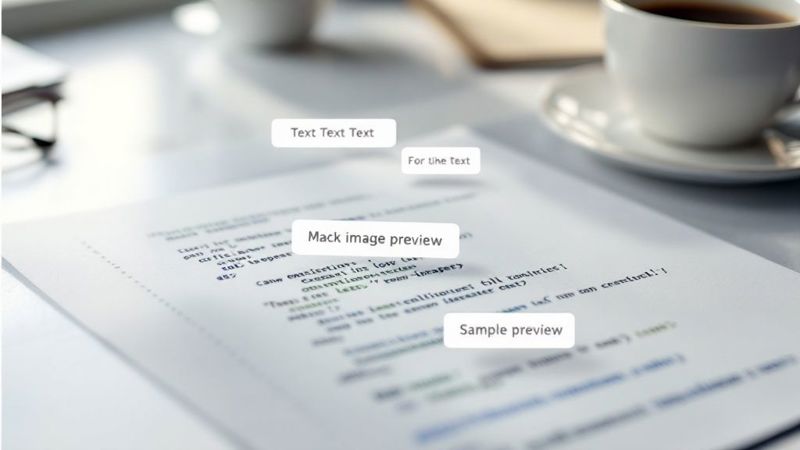
Want to place text over images on your website? This is a common design element and thankfully, it's easy to achieve with HTML and CSS. This method, using the position property, gives you precise control over text placement.
Building the Container Structure
First, create a container element. Set this parent element's style to position: relative;. This container acts as the positioning context for the overlay. Inside, place your image and a separate element for your text. Set the text element's style to position: absolute;. This will position the text relative to its parent container.
This structure is key for creating the relationship between the image and the text overlay. Imagine the container as a stage, with the image and text as actors positioned upon it.
Controlling Text Placement With Directional Properties
CSS offers directional properties like top, right, bottom, and left. These allow fine-grained control over text position inside the container. For example, top: 0; and left: 0; place text at the top-left corner of the image. Conversely, bottom: 0; and right: 0; position it at the bottom-right.
Want the text at the top-right? Use top: 0; and right: 0;. This precise control adapts to various design needs, making it perfect for image captions or labels. This ensures the text stays anchored to the image even with page resizing.
To understand the core concepts behind this technique, let's look at the CSS properties commonly used. The following table summarizes these key properties:
| CSS Property | Purpose | Example Value | Effect |
|---|---|---|---|
position |
Sets the positioning method for the element. | relative, absolute |
relative allows positioning children absolutely, absolute positions relative to the nearest positioned ancestor. |
top |
Specifies the distance from the top edge of the containing element. | 0, 50px, 10% |
Moves the element down from the top. |
right |
Specifies the distance from the right edge of the containing element. | 0, 25px, 5% |
Moves the element left from the right. |
bottom |
Specifies the distance from the bottom edge of the containing element. | 0, 10px, 2em |
Moves the element up from the bottom. |
left |
Specifies the distance from the left edge of the containing element. | 0, 75px, 15% |
Moves the element right from the left. |
transform: translate() |
Offsets the element from its current position. | translate(-50%, -50%) |
Used for centering elements. |
This table highlights the CSS properties frequently used when positioning text on images. Combining these properties gives developers significant flexibility in design.
This method is a widely adopted standard for websites and applications. W3Schools offers a comprehensive tutorial demonstrating these principles and further explores positioning multiple text elements over images. Learn more about text over images here: W3Schools Image Text Tutorial.
Centering Text With Transform
Centering text precisely is simplified with the transform property. Using position: absolute; top: 50%; left: 50%; transform: translate(-50%, -50%); centers the text perfectly, both horizontally and vertically, no matter the text size.
This transform method eliminates complex calculations and ensures consistent centering across different browsers and screen sizes. It's a powerful tool for web developers.
Addressing Positioning Issues
Sometimes, unexpected positioning issues arise. These often stem from conflicting CSS styles or an incorrect HTML structure. A clear parent-child relationship between the container, image, and text elements is essential. Browser developer tools are invaluable for identifying and fixing these issues. They offer a live view of element positioning and styles.
Elevating Your Overlays With Advanced Styling
Transforming plain text overlays into captivating design elements is crucial for a positive user experience. This goes beyond simply adding text to an image; it involves exploring advanced styling techniques. Skilled designers prioritize legibility, particularly against intricate backgrounds. They achieve this through the strategic use of text shadows, semi-transparent backgrounds, and gradient overlays.
Enhancing Legibility With Text Shadows and Backgrounds
Text shadows significantly improve readability, especially when text is placed over busy images. A subtle shadow creates separation, preventing the text from blending into the background. It acts like a soft, versatile outline, enhancing visibility. For instance, using text-shadow: 2px 2px 4px rgba(0, 0, 0, 0.5); can make a noticeable difference. You might find this helpful: How to master image quotes.
Semi-transparent backgrounds provide a clean canvas, particularly when the underlying image has varying colors and contrasts. This background acts as a buffer, creating a consistent base for the text. Think of it like a frosted glass pane over a vibrant picture; the image is still visible, but the glass offers a neutral space for text.
Utilizing Gradient Overlays and Backdrop Filters
Gradient overlays provide a more dynamic approach. By subtly transitioning the image into a lighter or darker shade, you can create visually appealing shifts and improve text contrast. This adds depth and visual interest, integrating the overlay seamlessly into the overall design. Movie posters often use this technique, darkening the bottom and allowing the title to pop.
Backdrop filters are another powerful tool. They allow you to blur or modify the background image directly behind the text. This creates unique visual effects while still showcasing the image. It's like applying a filter to just the area behind the text, drawing attention to the message and contributing to the overall website aesthetic.
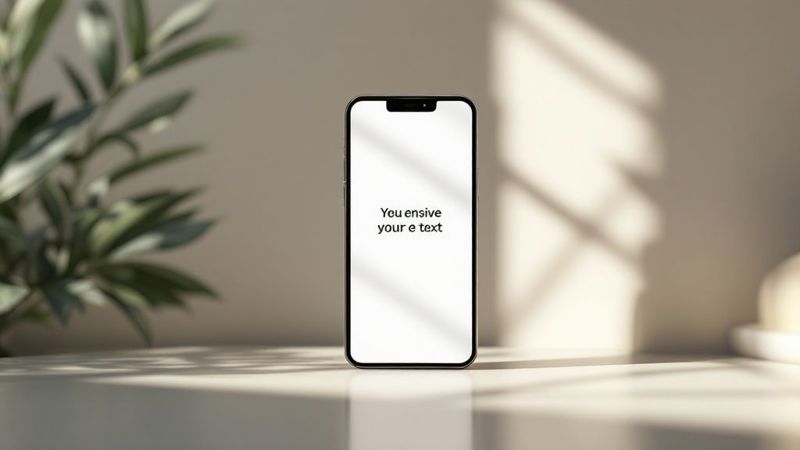
Mastering Font Choices and Text Properties
Font pairing is essential for overlays. Some fonts maintain readability at smaller sizes, while others are better suited for larger displays. Experimentation is key to finding the right balance between aesthetics and legibility. Font choice is a vital component of a successful overlay.
Finally, refine your overlays with letter-spacing, font-weight, and text-transform properties. These adjustments create visual harmony between text and image, ensuring the overlay complements the visual rather than competing with it. For example, increasing letter-spacing slightly can enhance readability at smaller sizes, while using a bold font weight emphasizes key phrases. By using these CSS techniques effectively, you'll create impactful and visually appealing overlays that truly enhance your content.
Building Overlays Everyone Can Actually Use
Accessibility is paramount when designing text overlays. Visually appealing overlays are great, but they must also be usable for everyone, including individuals with visual impairments. Many overlay implementations miss the mark, hindering readability for these users.
WCAG Compliance and Contrast Ratios
One key aspect of accessibility is achieving sufficient contrast ratios. The Web Content Accessibility Guidelines (WCAG) recommend a minimum contrast ratio of 4.5:1 for normal text and 3:1 for large text. This ensures text stands out, making it easier to read for people with low vision. Practical techniques, like semi-transparent overlays and carefully chosen text colors, help achieve these ratios without compromising aesthetics. Designing accessible text over images requires careful attention, especially regarding contrast. Learn more about accessible text overlays.
To further illustrate the importance of contrast and accessibility, let's take a look at the recommended guidelines. The following table outlines the contrast requirements for text overlays based on text size and WCAG level.
Contrast Requirements for Text Overlays
| Text Size | Minimum Contrast Ratio | WCAG Level | Target Audience |
|---|---|---|---|
| Normal Text | 4.5:1 | AA | Users with moderate low vision |
| Large Text (18pt+ or 14pt bold) | 3:1 | AA | Users with mild low vision |
| Normal Text | 7:1 | AAA | Users with significant low vision |
| Large Text (18pt+ or 14pt bold) | 4.5:1 | AAA | Users with moderate low vision |
This table clarifies the relationship between text size, contrast ratios, and the different levels of WCAG compliance. Aiming for higher contrast levels (AAA) improves readability for a wider range of users.
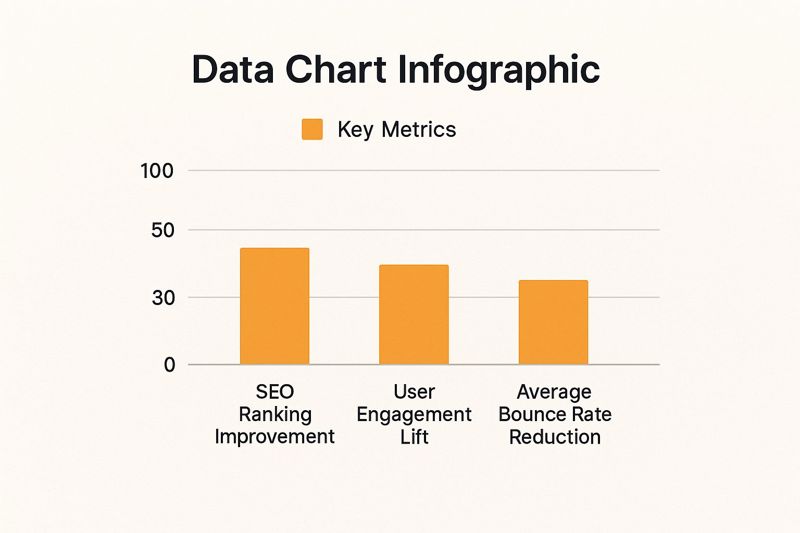
This infographic visualizes how accessible overlay text on images can impact key metrics. Data suggests that accessible overlays can positively influence SEO ranking, user engagement, and bounce rate, leading to better online performance, more user interaction, and fewer visitors leaving your site quickly. This reinforces the value of prioritizing accessibility for both ethical reasons and business benefits.
Real-World Testing and Assistive Technologies
Leading development teams use real-world testing to ensure overlay accessibility. Testing with different devices and assistive technologies, such as screen readers, is crucial. This guarantees a consistent experience for all. For more advanced multimedia options, consider exploring marketing MMS.
Strategic Background Treatments and Readability
Strategic background treatments greatly enhance readability. Semi-transparent backgrounds or subtle gradients create a consistent visual base, especially on complex images. Imagine placing text over a busy photograph. Adding a subtle semi-transparent black layer behind the text improves visibility without hiding the entire image. This allows the text to stand out while preserving the image's visual impact.
Maintaining Accessibility With User-Modified Text Sizes
Finally, consider how users customize their browsing experience. Text overlays must remain accessible even when users adjust text sizes or zoom levels. This often overlooked factor impacts many users. Ensuring overlays adapt to these changes provides a consistent, positive experience, demonstrating a true commitment to inclusivity.
Creating Overlays That Work On Every Device
Ensuring your image overlays look great on a large monitor is only part of the challenge. With so many devices – from wide desktop screens to compact smartphones – responsive design is essential for text overlays. Top developers know this and prioritize adaptability, making sure their overlays remain effective across various devices.
Responsive Text Sizing and Positioning
One of the key hurdles is text sizing. Text that looks perfect on a desktop can be overwhelming on a smaller screen. Responsive text sizing, using relative units like em or rem, is vital. These units scale the text relative to its surrounding elements, maintaining readability and preventing overflow, no matter the screen size. For more information, check out this article: How to add a hyperlink to an image.
Just as important is responsive text positioning. Centering text on an image works well on larger screens, but on smaller screens, this could hide key visual elements. Using media queries in CSS lets you adjust text position based on the screen size. You could, for example, move the text below the image on mobile devices. This dynamic adjustment ensures the overlay complements the image on any device.
Mobile vs. Desktop: Tailoring the Experience
Sometimes, adjusting text size and position isn't enough. Mobile and desktop users interact with content differently. Mobile users often prefer speed and simplicity, while desktop users have more space and may engage with more complex content. This can require different overlay strategies.
A large, eye-catching overlay might work well on a desktop hero image. But on mobile, a smaller, more concise overlay at the bottom of the image might be more effective. This allows for faster comprehension and avoids clutter on a smaller screen. The key is to customize the overlay experience for each device and user.
Efficiently Testing Overlay Responsiveness
Testing is vital for ensuring your overlays work flawlessly. Browser developer tools are excellent resources for simulating different screen sizes and resolutions. This lets you preview how your overlays will appear on various devices without physical access.
Device simulation involves more than just resizing the browser window. It also emulates touch interactions and different device pixel ratios. This helps find usability issues specific to mobile devices, like accidental tap targets or blurry images.
Also, think about using automated testing tools. These tools can systematically test your overlays across various devices and browsers, identifying problems before they impact users. This proactive approach ensures a consistent and positive experience for everyone, regardless of how they access your content. By incorporating these testing methods, you'll deliver polished and effective text image overlays across all devices.
Real-World Overlay Applications That Convert
For real-world applications of overlays that convert, understanding techniques from Text Video Overlay Mastery is essential. Moving beyond the technical how-to of HTML and CSS, let's explore how text overlays drive tangible results. We'll analyze effective overlay implementations across various industries, focusing on why some outperform others.
E-Commerce: Enhancing Product Presentation
In e-commerce, overlays on product images are key for boosting conversions. Imagine browsing an online store: clear, concise overlays provide immediate product information, such as names, prices, and special offers. This eliminates extra clicks, streamlining the shopping experience and encouraging faster purchases. Think of it as a virtual salesperson highlighting key details for each customer.
- Overlay Text: Product name, price, discount percentage
- Design Considerations: Clean typography, contrasting colors, concise wording
- Performance Insights: Increased click-through rates and reduced bounce rates
Media and Publishing: Captivating Visual Storytelling
Media websites often use text overlays on images to create engaging narratives. A powerful image combined with a compelling headline instantly captures attention and draws readers in. This visual hook makes content more accessible and increases readership. Think of magazine covers – a striking image paired with a captivating title immediately grabs your attention.
- Overlay Text: Headlines, article summaries, calls to action
- Design Considerations: Bold typography, strategic placement for maximum impact
- Performance Insights: Higher click-through rates, improved time on page
Service Industries: Showcasing Expertise and Trust
Service-based businesses can use overlays to highlight their expertise and build trust. Testimonials with overlaid attribution create credibility. Images of team members with their names and titles foster a personal connection. This helps visitors connect with the people behind the brand, building trust and confidence.
- Overlay Text: Client testimonials, team member names and titles
- Design Considerations: Elegant typography, subtle styling that enhances the image
- Performance Insights: Increased lead generation, higher conversion rates
The Psychology of Effective Overlay Design
Effective overlay design isn't just about aesthetics; it's about guiding user attention and encouraging action. Strategically placed text leverages how our eyes naturally scan a page, leading viewers to key information. By understanding these psychological principles, you can optimize your overlays for maximum impact. For example, a well-placed call-to-action button over a compelling image can significantly boost click-through rates.
Here’s a quick comparison of effective and ineffective overlay applications:
| Feature | Effective Overlay | Ineffective Overlay |
|---|---|---|
| Text Placement | Strategically positioned to guide the eye | Cluttered or obscuring key parts of the image |
| Contrast | High contrast for easy readability | Low contrast, making text difficult to read |
| Message Clarity | Concise and impactful wording | Vague or overly long text |
| Font Choice | Readable and complements the image style | Inappropriate or distracting font |
| Responsiveness | Adapts seamlessly to different screen sizes | Breaks or looks awkward on certain devices |
Ready to automate your image creation process and boost your marketing efforts? Discover the power of personalized images with OKZest today!