The Art and Science of Text Overlay Image HTML
Why are text overlays so important in web design today? They've gone from simple captions to powerful design elements that boost engagement and improve the user experience. This shift comes from the natural connection between visuals and text. After all, a picture is worth a thousand words, especially when trying to explain a complex idea. This brings us to the difference between basic image-based text and true HTML text overlays.
Image-Based Text vs. HTML Text Overlays
Image-based text, where the text is part of the image itself, has limitations. It's not very flexible, it's difficult to update, and it creates accessibility issues for people using screen readers. HTML text overlays, on the other hand, offer better performance, accessibility, and SEO advantages. They allow for dynamic updates, responsive design, and improved indexing by search engines like Google, all of which are critical for any modern website. Search engines can interpret HTML text, understanding its meaning and how it relates to the image it's placed on. This difference is similar to that between a printed photo and a digital one – one is static, the other is adaptable.
The Power of HTML Text Overlays
Using HTML and CSS to overlay text on images is a common way to grab attention and improve visual presentation. You'll see this technique used in banners, sliders, and online product displays. The impact of visuals is undeniable. Studies show that almost 50% of the human brain is involved in visual processing. Pairing striking imagery with clear, concise text overlays—like a call-to-action on a hero image—lets websites communicate key messages instantly. Discover more insights about text overlay implementation. This combination uses the strength of visual communication to engage users and encourage conversions. For example, in e-commerce, a sharp image with an overlay showing the product name and price quickly informs the customer, making their buying process easier.
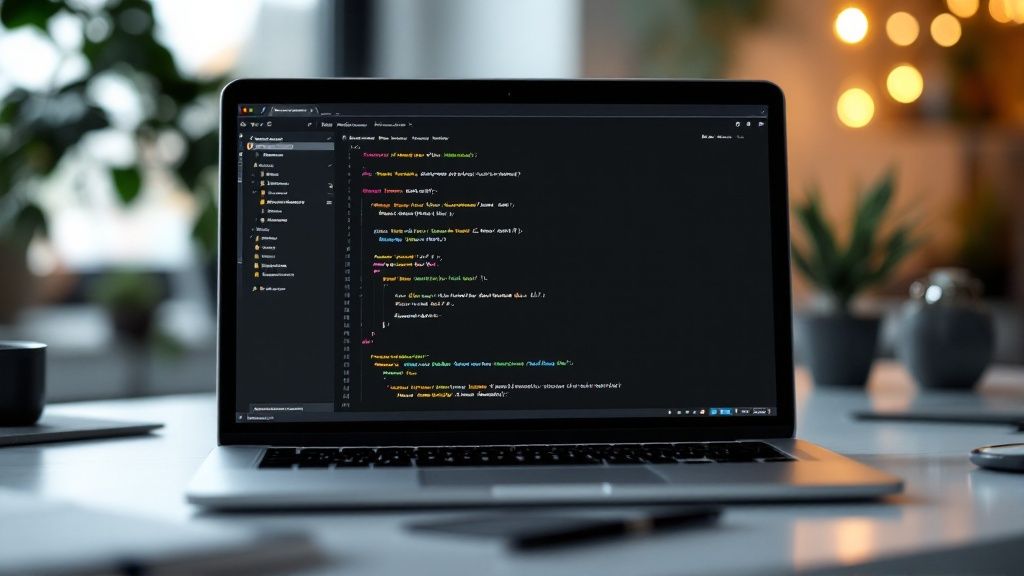
Benefits of Using HTML and CSS
From a technical standpoint, HTML structures the image and CSS positions and styles the overlaid text. This method leads to faster loading times compared to using outside APIs or scripts, resulting in better page performance and user experience. Directly embedding information like special offers or product details onto images also simplifies the user journey. HTML and CSS offer a robust yet lightweight solution, explaining their widespread use in today's online market. This efficiency creates a smooth user experience, keeping visitors interested and encouraging them to take action. By understanding the why behind text overlays, we can explore the how, diving into the technical implementation and advanced styling choices that bring this technique to life.
Essential Implementation Methods That Actually Work
Moving beyond theory, let's explore practical, well-tested approaches for implementing HTML text overlays on images. We'll examine several techniques, from basic absolute positioning to more advanced flexbox and grid solutions, providing clear code examples you can use right away. Through comparisons, we'll see why professional developers prefer certain methods in specific situations. This exploration will give you a versatile toolkit of implementation options and expert guidance.
Absolute Positioning: A Simple and Effective Approach
Absolute positioning offers a straightforward method for overlaying text on images in HTML. It allows you to precisely place text by removing it from the document's normal flow and positioning it relative to its containing element. This is especially useful for fixed overlays, like captions or watermarks. However, this method can become tricky with responsive design, requiring careful adjustments using media queries.
- Benefit: Precise control over text placement
- Drawback: Can be challenging for complex responsive layouts
Flexbox: Dynamic and Responsive Overlays
Flexbox, or the Flexible Box Layout Module, provides a more dynamic and responsive approach. It simplifies aligning and distributing items within a container, making it perfect for centering text over images regardless of screen size. Flexbox handles different content sizes well, dynamically adjusting the layout for varying text lengths and image dimensions.
- Benefit: Excellent for centering and responsive design
- Drawback: May require a slightly more complex setup than absolute positioning
Grid: Structuring Complex Overlay Layouts
For intricate text overlay scenarios, CSS Grid is a powerful tool. It lets you define rows and columns, creating a structured layout for both the image and the text overlay. This is particularly helpful when working with multiple text elements or requiring precise control over content arrangement within the overlay.
- Benefit: Ideal for complex layouts and precise positioning
- Drawback: Steeper learning curve compared to other methods
The following infographic shows how position: absolute works within a CSS code editor to create the text overlay effect:
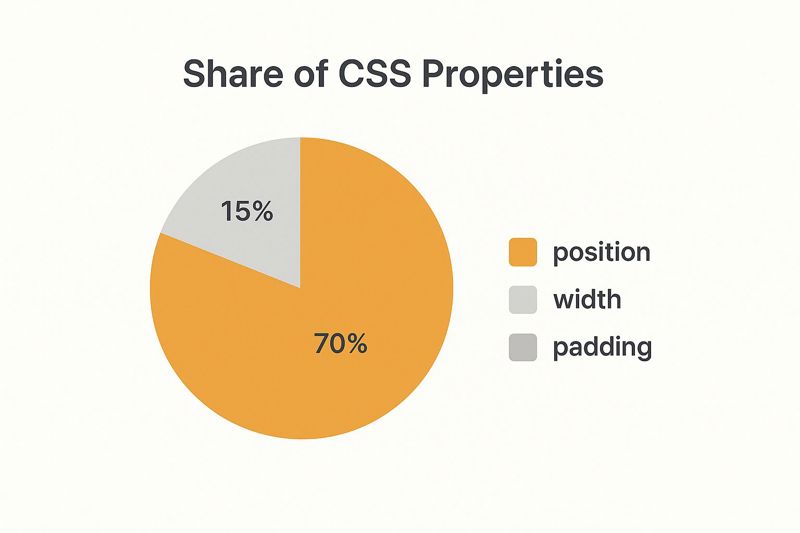
As the infographic illustrates, the CSS position: absolute property allows for exact placement of text over an image, demonstrating this method's power and simplicity. Developers often prefer this approach for its control and ease of implementation. However, choosing the right technique depends on your specific project and its complexity. This is where semantic HTML becomes important.
Semantic HTML plays a crucial role in building accessible and SEO-optimized web pages, especially when using text overlay images. Using semantic HTML correctly ensures accessibility for all users and improves your website's SEO performance. For example, wrapping your image and text overlay in a <figure> element with a descriptive <figcaption> provides context for screen readers and search engines. Learn more about semantic HTML and its importance.
Choosing the Right Approach: Context Matters
The best method depends on your project's specific needs. For simple overlays with a fixed position, absolute positioning is a quick and effective solution. For dynamic layouts that adapt to different screen sizes, flexbox or grid offer more flexibility. For example, if you’re designing a responsive banner with centered text, flexbox would be a suitable choice. For a more complex overlay with multiple text elements and a structured grid layout, CSS Grid is the better option.
To help clarify the differences, let's look at a comparison table:
Comparison of Text Overlay Methods
| Method | Complexity | Browser Support | Responsive Behavior | SEO Impact |
|---|---|---|---|---|
| Absolute Positioning | Low | Excellent | Requires Media Queries | Low |
| Flexbox | Medium | Excellent | Excellent | Medium |
| CSS Grid | High | Excellent | Excellent | Medium |
This table summarizes the key differences between the three main methods for overlaying text on images. As you can see, each method has its own strengths and weaknesses.
By understanding each technique's strengths and weaknesses, you can make informed choices that match your design goals and technical constraints. Remember to prioritize user experience and ensure your chosen method delivers optimal performance and accessibility across all devices. Discover more advanced techniques for overlaying text on an image at OKZest. This resource will enhance your understanding and help you build more engaging web experiences.
Elevating Your Design With Advanced Styling Techniques
Transforming a basic text overlay image HTML structure into a captivating visual is a blend of design sensibility and clever CSS. Seasoned developers use CSS properties to create striking effects that enhance the user experience. This goes beyond simple placement and dives into the nuances of visual styling. Let's explore some key techniques.
Enhancing Readability and Visual Appeal
One primary consideration is readability. A stylish overlay is pointless if the text is illegible. This is where text shadows become invaluable. A subtle text shadow separates the text from the image, dramatically improving legibility, especially on busy backgrounds. Semi-transparent backgrounds behind the text offer a consistent backdrop, further boosting contrast and readability. For instance, a slightly darkened, semi-transparent overlay makes light text pop against a bright image. You might be interested in: How to master text and image overlays.
The Power of Gradients and Filters
Beyond the basics, CSS provides powerful tools like gradients and backdrop filters. Gradient overlays add depth and visual interest to the image itself. Backdrop filters blur or modify the underlying image for a unique, modern aesthetic. Imagine a vibrant gradient overlay on a product image highlighting a special offer, or a blurred backdrop behind text, focusing the user's attention on the message.
Animation and Transitions for Engagement
Hover animations and dynamic text transitions elevate your text overlay image HTML. These subtle movements catch the eye and create a more interactive experience. A text overlay that fades in on hover or changes color adds a touch of elegance and interactivity. This creates a more dynamic user experience, keeping visitors engaged.
Designing accessible text overlays on images is crucial for global web design. Readability depends heavily on contrast and placement. Learn more about accessible design for text overlays. For WordPress users, understanding how to effectively add keywords in WordPress without plugins is essential.
Responsive Design For All Devices
Finally, responsive styling is crucial. Ensuring text overlays look good on all devices, from desktops to mobile phones, takes planning and careful execution. This involves fluid typography, adjusting font sizes based on screen size, and using media queries to modify layout and styling as needed. This ensures your text overlay remains clear and impactful, no matter the device.

Building Responsive Text Overlays That Actually Work
Ensuring your text overlays look perfect across all devices isn't just good practice; it's crucial for user experience and engagement. This section addresses the challenges developers face when implementing responsive text overlays, from maintaining readability on small screens to preventing awkward text wrapping. We'll explore techniques used by successful websites to create effective and adaptable text overlays.
Fluid Typography and Strategic Text Positioning
Fluid typography is essential for responsive text overlays. This means using relative units like em or rem for font sizes, allowing text to scale proportionally with the screen size. This ensures that text remains legible on smaller devices without becoming oversized on larger ones.
Additionally, strategic text positioning is key. Consider using percentage values or viewport units (vw, vh) for positioning, allowing the text to adapt to different screen dimensions. This prevents text from being cut off or overlapping other elements on different devices.
For example, imagine a hero image with a text overlay. On a desktop, the text might be positioned in the center. However, on mobile, centering might obscure important parts of the image. Instead, positioning the text at the bottom with padding could be a better solution. You might be interested in: How to add a hyperlink to an image. This can enhance the user experience by making overlaid elements interactive.
Conditional Content Display for Optimal User Experience
Sometimes, less is more, especially on smaller screens. Conditional content display, using CSS media queries, allows you to hide or show specific elements based on screen size. This is particularly useful for longer text overlays that might clutter a mobile view.
For instance, you might display a shorter, more concise headline on mobile and the full text on desktop. This approach prioritizes essential information on smaller screens, maintaining a clean and uncluttered user experience.
Mobile-First Approach and CSS Techniques
Leading developers often adopt a mobile-first approach, designing the text overlay for the smallest screen first and then progressively enhancing it for larger screens. This ensures a smooth experience across all devices.
Specific CSS techniques, such as using the object-fit property for images, can also contribute to responsive design. object-fit helps control how images are sized and displayed within their containers, preventing distortion or cropping issues when the overlay is resized.
Consider these examples: a full-width banner on desktop might need to stack vertically on mobile, or a multi-line caption might need to become a single line. This requires careful consideration of breakpoints and how the layout adapts.
Code Patterns and Troubleshooting for Challenging Edge Cases
Here’s a basic example of how to use media queries to adjust text size for different screen widths:
/* Mobile styles */ .text-overlay { font-size: 1rem; }
/* Tablet and larger styles */ @media (min-width: 768px) { .text-overlay { font-size: 1.5rem; } }
Even with careful planning, you might encounter challenging edge cases. For example, text might wrap unexpectedly or overlap other elements. Browser developer tools can be invaluable for diagnosing and fixing these issues. Inspecting the element and adjusting styles in real-time can help pinpoint the problem.
By mastering these techniques and understanding how to tackle potential issues, you can create truly responsive text overlays that look great and function flawlessly on any device. This enhances user experience and contributes to a more successful online presence.
Making Text Overlay Image HTML Accessible to Everyone
Creating beautiful text overlays is pointless if they aren't accessible. This section focuses on achieving accessibility in text overlay image HTML, balancing aesthetics with inclusive design. We'll explore practical techniques for sufficient contrast ratios, semantic HTML, and screen reader compatibility, ensuring your overlays are usable and enjoyable for everyone.
Contrast Ratios and Readability
A key aspect of accessibility is ensuring sufficient contrast between text and the background image. Low contrast makes text difficult to read, especially for users with visual impairments. The Web Content Accessibility Guidelines (WCAG) recommend a minimum contrast ratio of 4.5:1 for normal text and 3:1 for large text. This isn't just about aesthetics; it's about usability.
There are numerous online tools and browser extensions like WebAIM's Color Contrast Checker that can calculate contrast ratios. For example, if your background image is light, your overlay text should be dark, and vice versa. Adding a semi-transparent background behind the text can further enhance contrast.
Semantic HTML for Screen Reader Compatibility
Using semantic HTML is essential for screen reader compatibility. Screen readers rely on this markup to understand content. When implementing text overlay image HTML, use appropriate elements like <figure> and <figcaption> to provide context. This allows screen readers to convey the information accurately.
For example, wrapping your image and text overlay within a <figure> element and providing a descriptive caption using <figcaption> clarifies the relationship between the image and the text. This helps users understand the visual's purpose, even without seeing it. You might find this helpful: Learn more in our article about personalized content.
Testing and Acceptance Criteria
Testing your text overlays for accessibility is crucial. Automated tools can catch some issues, but manual testing is also essential. Use a screen reader like NVDA or JAWS to experience how users with visual impairments navigate your content. Check for keyboard navigation. Consult with users with disabilities for feedback.
The following table provides a checklist to guide your accessibility efforts. It outlines the requirements, WCAG levels, implementation methods, and testing approaches for text overlays.
WCAG Compliance Checklist for Text Overlays
| Requirement | WCAG Level | Implementation Method | Testing Approach |
|---|---|---|---|
| Sufficient Contrast Ratio | A | Use contrasting colors, background overlays | Contrast checker tools, manual visual inspection |
| Semantic HTML | A | Use <figure>, <figcaption> |
Screen reader testing |
| Keyboard Navigation | A | Ensure all interactive elements are keyboard accessible | Manual testing with keyboard |
| Screen Reader Compatibility | A | Use ARIA attributes if needed | Screen reader testing with NVDA and JAWS |
This checklist helps ensure your text overlays meet accessibility standards. For a broader perspective on website accessibility, consider this resource: website accessibility checklist.
By prioritizing accessibility, you create a more inclusive experience. This benefits your audience and enhances your website's reputation and legal compliance. This inclusive approach ensures your message reaches everyone, reinforcing accessibility's importance in web design.
Real-World Applications: Text Overlays That Convert
Moving beyond theory, let's explore how text overlays drive tangible results. We'll examine practical examples, from e-commerce product displays to media platform captions and portfolio hero sections. Each case study will delve into design considerations, implementation details, and, most importantly, performance outcomes. These examples demonstrate how strategic text overlay image HTML implementation improves user engagement and conversion rates.
E-Commerce: Boosting Sales With Product Image Overlays
E-commerce sites use text overlays to enhance product presentation and drive sales. Imagine browsing an online store: a clear overlay on a product image displaying "20% Off" or "Limited Stock" instantly grabs your attention. This encourages immediate purchases, converting interest into action.
- Implementation Details: Developers often use absolute positioning or flexbox for precise placement and responsive scaling.
- Design Considerations: Use short, impactful text with high contrast for readability, while maintaining visual consistency with your brand.
- Performance Outcomes: Expect increased click-through rates on product pages and improved conversion rates.
Media Platforms: Increasing Engagement With Caption Overlays
Media platforms, especially those focused on visual content, use caption overlays to enrich the user experience. A video with a concise, descriptive caption immediately draws the viewer in, providing context. This approach improves content discoverability and encourages sharing.
- Implementation Details: This often involves JavaScript for dynamic loading and animations triggered by user interaction.
- Design Considerations: Focus on clear, concise captions with complementary fonts that minimize visual disruption to the media.
- Performance Outcomes: This strategy leads to higher video completion rates, increased social sharing, and better user engagement.
Portfolio Sites: Creating Compelling Hero Sections
For portfolio websites, first impressions are crucial. Text overlays on a striking hero image, like "Award-Winning Designer" or "Innovative Solutions", create an immediate impact. This grabs attention and encourages visitors to explore the portfolio.
- Implementation Details: This can involve CSS animations for dynamic reveals and transitions on page load.
- Design Considerations: Use strong typography aligned with your brand messaging, ensuring minimal overlay coverage to showcase your visual work.
- Performance Outcomes: This technique can lead to increased time spent on site, higher contact form submissions, and improved client acquisition.
Adapting Techniques and Driving Engagement
Text overlays are a flexible tool. Whether it's a bold call-to-action button or a subtle informational label, understanding content strategy, visual hierarchy, and interaction design is key. Adapting techniques allows you to tailor the user experience, ensuring your message is clear. Consider personalizing images with dynamic text for tailored messaging, similar to how OKZest facilitates personalized image automation. By personalizing images with platforms like OKZest, marketers create unique visual experiences for their target audiences. This demonstrates the versatility of HTML text overlays in modern web design. These dynamic adaptations contribute to a more compelling and effective online presence.
Troubleshooting Guide: Solving Common Text Overlay Challenges
Working with text overlays can sometimes present a few hurdles, even for seasoned developers. This guide offers practical solutions to common problems, based on real-world experiences. We'll explore issues ranging from text disappearing in certain browsers to inconsistent positioning and z-index conflicts that can disrupt your layout. For each issue, we'll provide diagnostic steps, code solutions, and preventive strategies to help you build more robust text overlay image HTML implementations.
Text Disappearing on Certain Browsers
One frequent issue is text disappearing in specific browsers. This often arises from browser compatibility issues. An older browser might not fully support a particular CSS property you're using for positioning or styling.
Diagnostic Steps: Use your browser's developer tools to inspect the element and look for any errors or warnings related to CSS. Test the page on different browsers and versions.
Code Solutions: Make sure you're using CSS properties with broad browser support or include fallback styles for older browsers. Prefixing properties with vendor prefixes (like
-webkit-or-moz-) can also be helpful.Prevention: Regularly test your code across multiple browsers. Consider tools like BrowserStack for comprehensive cross-browser testing.
Positioning Inconsistencies Across Devices
Maintaining consistent text positioning across various devices presents another challenge. This is a common responsiveness problem, particularly when using absolute positioning without appropriate media queries.
Diagnostic Steps: Resize your browser window to simulate different screen sizes and observe the text overlay's behavior. Testing on actual devices is always recommended.
Code Solutions: Use relative units (like percentages or viewport units –
vw,vh) for positioning and font sizes. Implement media queries to adjust styles for different screen sizes.Prevention: Adopt a mobile-first design approach. Test your text overlays thoroughly on various devices throughout the development process.
Z-Index Conflicts and Layout Breakdowns
Z-index conflicts can cause text overlays to be hidden by other elements. This happens when overlapping elements have conflicting z-index values, disrupting your intended layout.
Diagnostic Steps: Use browser developer tools to inspect the z-index values of both the text overlay and any other overlapping elements.
Code Solutions: Assign suitable z-index values to ensure the text overlay is displayed above other elements. Remember, z-index only affects positioned elements (elements with a position other than
static).Prevention: Carefully plan your layout and avoid unnecessary overlapping elements. A clear CSS class naming convention can prevent accidental z-index conflicts.
Optimizing Performance for Image-Heavy Pages
Text overlay image HTML often involves large images, potentially impacting page load times. Slow loading speeds negatively affect user experience and SEO.
Diagnostic Steps: Analyze your page's load time using tools like Google PageSpeed Insights.
Code Solutions: Optimize images by compressing them without significant quality loss. Use appropriate image formats (like WebP) for better compression and quality. Consider lazy loading for images below the fold.
Prevention: Optimize images before uploading them. Use a content delivery network (CDN) for faster image delivery.
Handling Dynamic Content Loading
With dynamic content, text overlays may not render correctly if the image or text loads asynchronously.
Diagnostic Steps: Review your JavaScript code. Ensure the text overlay is applied after the image has fully loaded.
Code Solutions: Use JavaScript event listeners (like
onload) to apply the text overlay after the image loads. Placeholder content can be useful while the image loads.Prevention: Design your code to handle asynchronous loading smoothly. Test your implementation under various network conditions to ensure robustness.
By understanding these common challenges and implementing the provided solutions, you'll be well-prepared to create robust, responsive, and accessible text overlay image HTML. These troubleshooting tips will help you create engaging web experiences.
Looking to streamline your image creation, especially with personalized content? OKZest offers no-code and API solutions to automate personalized image creation, enhancing your marketing and website engagement.