Let's be honest, most marketing images are static, boring, and completely impersonal. They're the digital equivalent of junk mail—designed for everyone, but connecting with no one.
An API image flips that script entirely. It’s a dynamic visual generated in real-time by an API. Instead of sending the same generic photo to your entire list, you can automatically pull in a user's name, their company logo, or any other piece of custom data and bake it right into the image itself.
Why Dynamic API Images Are a Game Changer
In a world overflowing with generic content, personalization isn't just a nice-to-have; it's a fundamental expectation. Static, one-size-fits-all images are easy to ignore. But a dynamic visual, created instantly by an API image generator for a single user, cuts through the noise.
It's a subtle but powerful shift from broadcasting a message to having a one-on-one conversation. This is what separates brands people remember from the ones they scroll past.
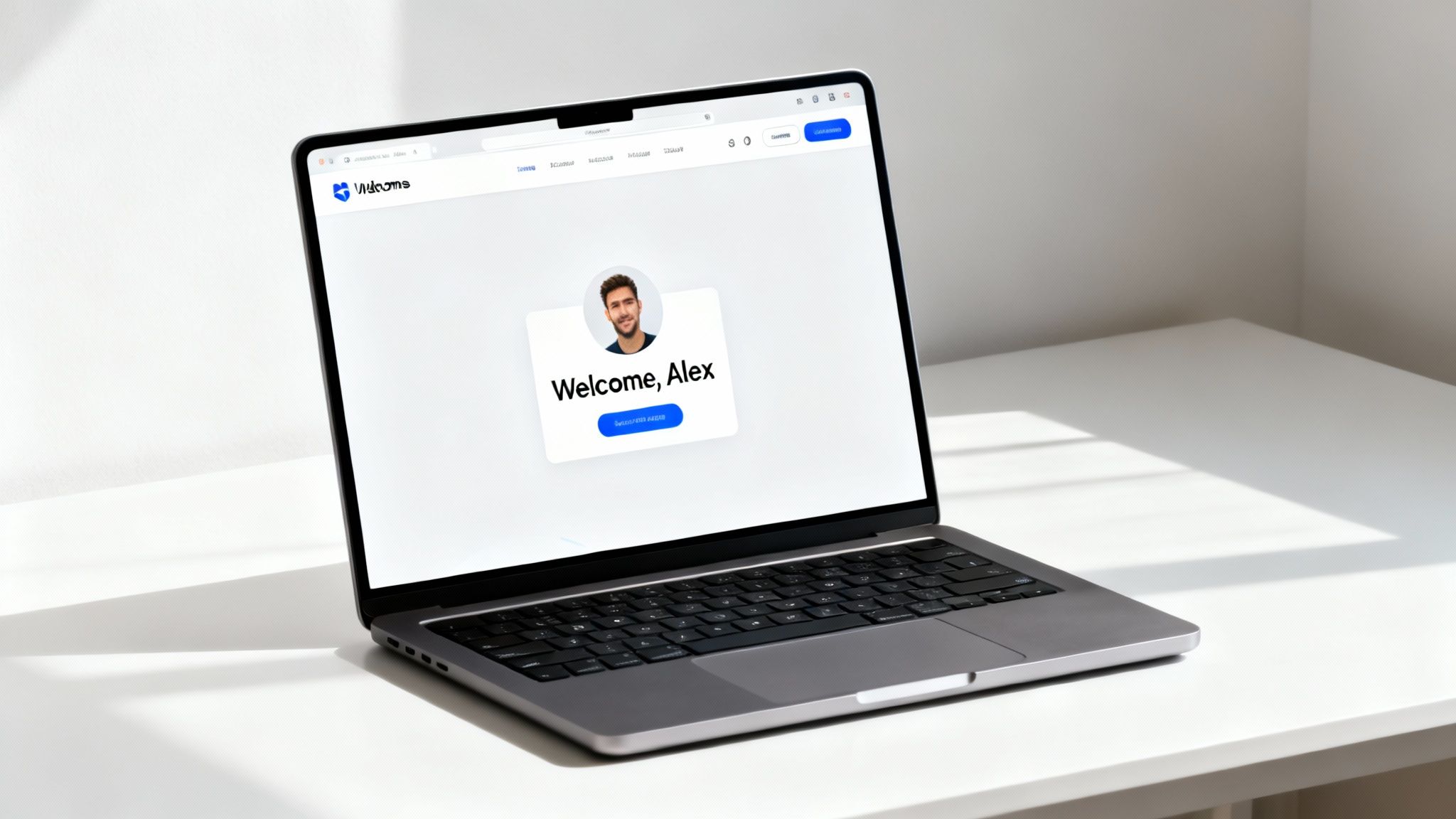
This isn't just about slapping a name on a banner. It’s about forging a genuine connection. Think about these real-world scenarios:
- E-commerce: An abandoned cart email that shows images of the actual products the customer left behind.
- Events: Personalized event tickets generated on the fly, complete with the attendee's name and a unique QR code.
- Onboarding: A welcome screen for a new SaaS user that includes their company's logo right on the dashboard.
These touches make people feel seen. They transform automated, impersonal communication into something that feels relevant and created just for them, which has a massive impact on engagement and conversions.
Static Images vs Dynamic API Images
To really grasp the difference, here’s a quick breakdown of how the two approaches stack up.
| Feature | Static Images | Dynamic API Images |
|---|---|---|
| Personalization | One-size-fits-all message. | Unique for every user. |
| Scalability | Manual design work required for variations. | Infinitely scalable with a single template. |
| Engagement | Lower, as content is generic. | Higher, due to personal relevance. |
| Data Integration | Not data-driven. | Directly integrates with user data. |
| Use Cases | General branding, website banners. | Personalized emails, dynamic ads, onboarding. |
The takeaway is clear: while static images have their place, relying on them for direct communication is a missed opportunity.
The Business Value of Hyper-Personalization
Adopting a dynamic visual strategy delivers tangible business results. It turns passive viewing into an interactive moment that directly influences your bottom line.
The numbers back this up. The global AI API market was valued at USD 48.50 billion and is projected to explode to USD 246.87 billion by 2030. This isn't a niche trend; it’s a massive industry shift toward automated, intelligent solutions like dynamic imaging.
By turning static assets into dynamic, data-driven conversations, you create memorable moments that build lasting customer loyalty and drive action. It’s the difference between showing a generic ad and handing someone a personalized invitation.
Of course, the world of image generation is broad. For those looking to go deeper, understanding the various AI methods is useful. Getting educated on finding the best AI for image creation can help you pick the right tools for different jobs.
But the core advantage remains simple: you can create millions of unique visual assets without a single minute of manual design work, scaling your personalization efforts in a way that was never possible before.
Secure Your API Authentication and Setup
Getting your hands on an api image service all starts with authentication. This is how the service knows it's you, giving you the green light to start generating visuals on the fly. When you sign up, you'll get a unique API key—treat it like a secret password for your app. You'll need to include this key in every single request you make.
First things first, you need to pick a service that fits what you're trying to do. Are you generating thousands of personalized email banners or just a handful of custom event certificates? Once you've got an account, you'll find your API key somewhere in your dashboard or settings. That little string of characters is what unlocks everything.
Protecting Your API Key
Let me be blunt: treat your API key like you would any other password or sensitive credential. One of the biggest and most common mistakes I see is people hardcoding the key directly into their application's source code. If that code ends up on a public repository like GitHub, your key is out in the open. Anyone can grab it and start using your account, which could rack up some serious costs.
The right way to handle this is to store your API key in an environment variable. This keeps your secrets separate from your code, which is a fundamental security practice.
- For local development: A simple
.envfile works great. Just add a line likeIMAGE_API_KEY=your_key_here. - For production servers: You'll want to set the environment variable directly on your hosting platform, whether that's Vercel, Netlify, or AWS.
This is a simple but critical step. It keeps your credentials safe and your code clean. For a deeper dive into connecting different services, our complete API integration tutorial walks through these concepts from the ground up.
Making Your First Authenticated Request
Alright, with your key safely tucked away, you're ready to make your first call to the API. Authentication usually works by passing the key in an HTTP header. Most of the time, this header is called Authorization, but sometimes it's a custom one like X-API-Key.
Here's a basic cURL example to test your connection. This snippet sends your API key in the Authorization header to a hypothetical endpoint.
curl -X GET 'https://api.example.com/v1/templates'
-H 'Authorization: Bearer YOUR_API_KEY_HERE'
If everything is set up correctly, you should get a 200 OK status code back, probably with some JSON data. That's your confirmation that the key is working. If you see a 401 Unauthorized or 403 Forbidden error, something's wrong with your key. Double-check that you copied it perfectly and that you're sending it in the right header format, just as the API's documentation specifies.
Proper key management isn't just a one-time setup task; it's an ongoing security discipline. Leaked keys can lead to service disruptions and unexpected bills, making secure storage a non-negotiable part of any integration project.
As you're getting your authentication squared away, it’s also a good idea to brush up on essential API management best practices. Building on a solid foundation protects your integration and ensures it can scale as your usage grows.
Designing Your First Dynamic Image Template
Think of your dynamic image template as the master blueprint for your entire personalization engine. It's where you build a reusable design, setting up the static parts once and defining placeholders for the api image service to fill with data later. Getting this part right is absolutely critical if you want to create visuals that look fantastic and can be scaled up effortlessly.
The whole process kicks off by setting up the foundation of your design. These are the non-changing elements that will be the same for every single user. For instance, if you're making a personalized welcome banner, you'd start by placing your company logo and a branded background. These pieces create the canvas where your dynamic content will be brought to life.
Defining Static and Dynamic Layers
Every template is essentially a stack of layers, much like you'd find in a design tool like Photoshop or Figma. The real trick is to cleanly separate what stays the same from what needs to change for each person.
- Static Layers: These are your core components. Think of your brand's logo, a specific background color, or any fixed design flourishes. You set these up one time, and they provide the unchanging structure for your image.
- Dynamic Layers: This is where the magic happens. These are just placeholders for content that will be pushed into the image through the API. This could be anything from a text field for a user's name to a space for their profile picture or a product image.
By keeping these layers separate, you build a remarkably flexible system. You can update your branding across all the static layers without ever touching the logic that populates the dynamic data.
Naming Your Merge Tags
Once you've mapped out your dynamic layers, you need to give them unique and descriptive names. These names, often called merge tags or keys, are how the API knows exactly which layer to update with what piece of data. This step is all about creating a clear agreement between your template and your data source.
Don't use generic names like text_1 or image_2. Instead, use clear identifiers that actually describe the content.
| Layer Content | Good Merge Tag Name | Poor Merge Tag Name |
|---|---|---|
| User's first name | user_name |
text1 |
| Product image | product_image |
img_main |
| Coupon code | coupon_code |
promo |
This simple naming habit makes your API requests far more intuitive and way easier to debug down the road. When you send a JSON payload to the API, you'll just match your data keys to these merge tag names, and the service does all the heavy lifting. You can see this in action by checking out our complete guide on dynamic image generation, which walks through the entire process.
Think of your template's merge tags as labeled, empty boxes. Your API call is the delivery truck that shows up with packages (your data) and fills each box according to the label on its side. Clear labels prevent mix-ups and make sure every piece of data ends up right where it belongs.
Ultimately, a well-designed template is the foundation for creating millions of personalized visuals without any manual work. By carefully structuring your layers and naming your merge tags thoughtfully, you create a robust, easy-to-manage system that can grow right alongside your marketing efforts.
Connecting Live Data to Your Image Template
Your image template is a powerful blueprint, but it’s just a static design until you breathe life into it with data. This is where your personalization strategy really comes alive, turning one design into thousands of unique visuals. The magic happens when you connect your data sources to your api image template.
The most straightforward way to get started is by sending data directly in your API request. You simply construct a JSON payload where each key matches a merge tag in your template, and the value is the content you want to pop in. This method is perfect for one-off generations or simple integrations where you already have the data on hand.
This workflow shows how a dynamic API image comes together from a few simple parts.

As you can see, you start with a static base design, layer on dynamic elements to create a reusable blueprint, and then you're ready to populate it with data from any source you can think of.
Scaling Up with Dynamic Data Sources
While sending data in a JSON payload is a great starting point, true scalability comes from hooking your image templates directly into live data sources. This is how you automate personalization across your entire user base without lifting a finger.
- Database Integration: You can pull user information right from your own database. For a welcome email, you could query your user table for a new subscriber's name and company, then pass that to the API to generate a slick, personalized header image.
- External API Calls: Need real-time info from other services? An e-commerce platform could use a product catalog API to pull the latest price and image for an item in an abandoned cart reminder.
This approach keeps your images populated with the most current and relevant information, creating a much more timely and impactful experience. It's a common practice now—in the United States, 60% of companies are already using generative AI tools to produce content like this.
The Importance of Fallback Values
So, what happens when your data source is incomplete? A missing first name or a null product image URL can lead to broken-looking visuals that completely undermine the professional polish you’re aiming for. This is exactly why setting fallback values is non-negotiable.
A fallback is just a default value you define for any dynamic layer. If the API request doesn't find data for a specific merge tag, it will use the fallback instead. This guarantees your image always looks complete and intentional.
For example, if a user_name field is empty, you could set a fallback to something friendly like "Valued Customer." If a product_image URL is missing, you could fall back to your company's logo. This simple safety net prevents embarrassing errors and maintains a high-quality user experience, no matter what your data looks like.
For more implementation ideas, check out our guide on creating a custom image API for your own projects. Trust me, it’s a critical part of building any robust and reliable personalization system.
How to Embed Your Generated API Image
You’ve connected your data and designed the perfect template. Now for the fun part: getting your dynamic API image out into the wild where your audience can see it.
The great thing about this process is its simplicity. The API doesn't just spit out a static file you have to download and re-upload. Instead, it gives you a dynamic URL. Every time that URL is loaded, it generates the personalized image in real time.
All you have to do is drop this URL into a standard HTML <img> tag. There's no heavy lifting on your end; the API endpoint handles all the image generation on the fly. This keeps your workflow clean and ensures your images are always up-to-date with the latest data.
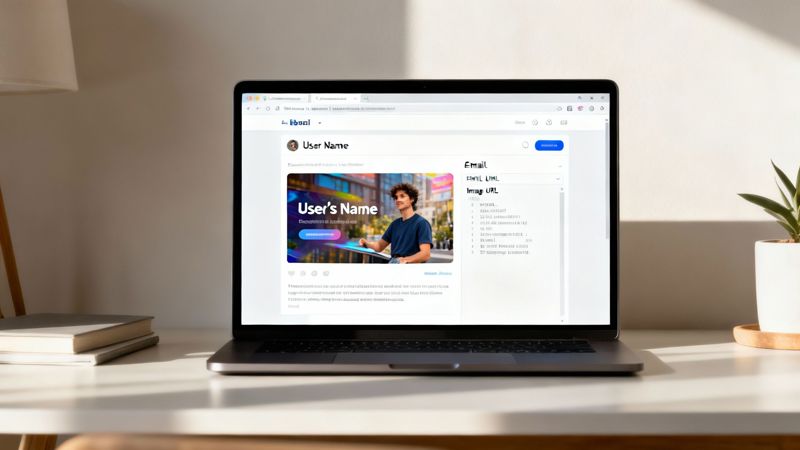
This kind of API-driven personalization isn't just a niche trick anymore; it's becoming a core part of modern marketing. The numbers back this up, with the global API management market revenue expected to jump from USD 9.70 billion to over USD 49.95 billion by 2032. This explosion shows just how much businesses are relying on APIs to create those tailored, one-to-one experiences people now expect. You can dig into more of the API management market trends on scoop.market.us.
Practical Website and Email Implementation
Getting your generated image into your website or email is surprisingly straightforward. The core idea is always the same: use the dynamic URL from the API as your image source.
Let's say you want to add a personalized welcome banner to a user's dashboard on your website. It’s as simple as building the right <img> tag in your HTML and slotting in the user-specific details into the URL.
It's just as easy in your email marketing campaigns. Platforms like Mailchimp or Klaviyo are built around merge tags for personalization. You can just pop the dynamic image URL right into your email template, using their merge tags to pull in customer data.
For example, in Mailchimp, your image source would look something like this:
https://api.okzest.com/v1/image?template_id=xyz&user_name=*|FNAME|*
When that email goes out, Mailchimp replaces *|FNAME|* with each recipient's first name. The API then gets a unique request for every single person on your list and generates a custom image just for them.
The real power here is seamless integration. You’re not learning a new, complicated system. You’re leveraging a simple URL within the tools you already use every day, whether that's your website's codebase or your favorite Email Service Provider.
This simple but powerful technique lets you scale your personalization efforts without a ton of technical overhead. It’s the perfect bridge between your data and your visual content, making every user interaction feel more relevant and engaging.
Answering Your Top API Image Questions
Jumping into any new tech always comes with a few questions, and an api image service is no different. Let's walk through some of the most common things people ask. Getting these cleared up early will help you avoid headaches and make the most out of your dynamic images from day one.
Most people’s first thoughts usually drift toward performance and file types. And for good reason. If you’re generating thousands of unique images on the fly, you need them to load fast and look sharp everywhere.
How Do These APIs Handle Image Formats and Caching?
Good news here. Modern image APIs are built for speed and flexibility. They almost always support the web's greatest hits right out of the box: PNG, JPEG, and the super-efficient WebP. You can usually just tack a parameter onto the end of the image URL, like ?format=webp, to get exactly what you need.
Performance is where caching becomes your best friend. These services rely heavily on a Content Delivery Network (CDN) to store the images they generate. The first time an image is requested with specific parameters, it’s created and saved. The next time that exact same image is requested, the API serves the cached version almost instantly. It’s a massive performance boost. If you ever need to force an update, you can typically bypass the cache with a specific HTTP header.
What Are Common API Rate Limits and How Do I Deal With Them?
Rate limits are a standard part of life with any API. They’re there to prevent abuse and keep the service stable for everyone. You'll find the exact numbers—like requests per second or minute—in the API's documentation. If you go over, you'll get hit with a 429 Too Many Requests error.
So, how do you handle big jobs, like an email blast to thousands of people? Simple: use a queue. Instead of trying to generate all your images at once, your application should process them one by one with a small delay between each API call. This bit of throttling keeps you safely under the limit. Of course, if you consistently need to generate a high volume of images, you'll probably want to look at upgrading to a plan with more generous limits.
How Can I Debug a Failed Image Request?
When an image fails to generate, it's all about a process of elimination, and your first clue is almost always the HTTP status code.
- A 401 Unauthorized or 403 Forbidden error points straight to your API key. Double-check that it’s correct and you’re including it properly in the request header.
- A 400 Bad Request error means something is wrong with the request itself. This is often a missing parameter or even just a typo in a merge tag name.
- A 5xx error (like 500 or 503) usually means the problem is on the API provider's side.
The single most helpful tool for debugging is the JSON response that comes back with the error. It almost always includes a clear, human-readable message telling you exactly what went wrong. It saves a ton of guesswork. Many API dashboards also have detailed request logs, which are great for digging even deeper.
Ready to create stunning, personalized visuals in minutes? With OKZest, you can automate your image creation with our powerful API or easy-to-use no-code editor. Start for free and see how simple it can be.