So, what exactly is an api img? In simple terms, it's a way to automatically create unique, personalized images at a massive scale just by sending some data to a service. Instead of everyone seeing the same static visual, you can generate dynamic content made specifically for each user. It's a total shift in marketing, moving from a one-to-many broadcast to a true one-to-one conversation.
Why Dynamic Images Are a Marketing Game Changer
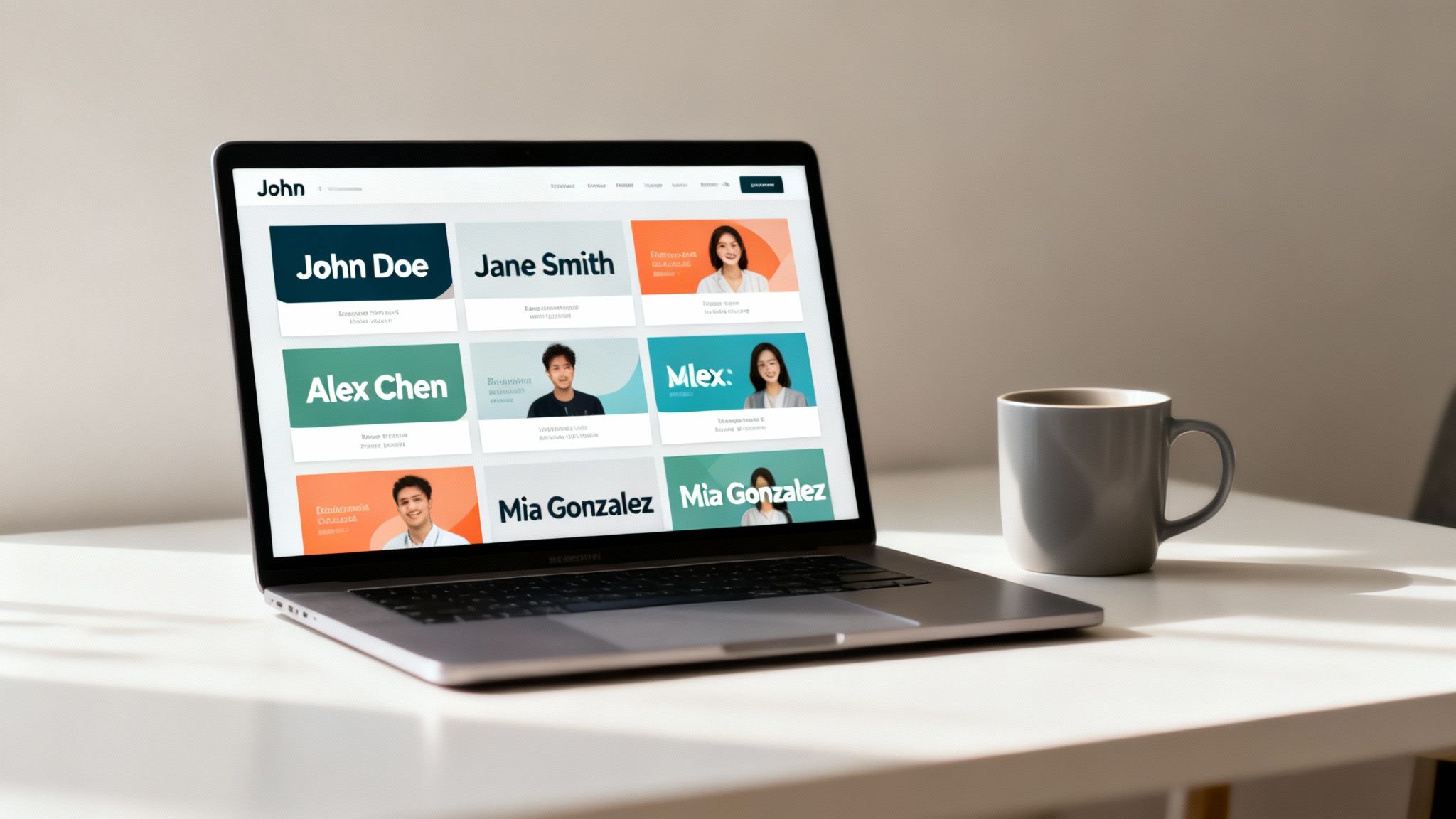
Imagine creating a unique image for every single customer, without lifting a finger. That's the real power of an image generation API. Services like OKZest let you break free from generic visuals and step into a world of dynamic, personalized content that genuinely grabs people's attention.
This isn't just some techy upgrade; it's a strategic move. When you tailor your visuals, you can seriously boost engagement, lift conversion rates, and free up countless hours for your design and marketing teams. The business impact is real, giving you a serious leg up on the competition.
The Problem with Static Content
Static images are everywhere on the web, but they have one huge drawback: they’re one-size-fits-all. Every visitor sees the exact same banner, the same product shot, the same social media graphic. This approach completely ignores the user's context, their interests, or where they are in their journey with your brand.
This generic model has some pretty clear downsides:
- Lower Engagement: People have learned to tune out irrelevant visuals. It’s a classic case of "banner blindness."
- Wasted Design Resources: Your team sinks hours into creating endless variations of the same image for different campaigns or customer segments. It’s slow, tedious, and just doesn't scale.
- Missed Opportunities: You lose the chance to make that personal connection that can turn a casual browser into a loyal fan.
To better understand the shift, let's compare the old way with the new.
Static vs Dynamic Images: A Quick Comparison
This table breaks down the fundamental differences between sticking with static images and embracing a dynamic API approach. It's not just about changing a picture; it's about changing the entire customer interaction.
| Feature | Static Images | Dynamic API Images |
|---|---|---|
| Personalization | One-size-fits-all; same for everyone | Highly personalized; unique for each user |
| Scalability | Manual creation for each variation | Infinitely scalable; generates millions on the fly |
| Engagement | Lower; often ignored ("banner blindness") | Higher; captures attention with relevant content |
| Efficiency | Time-consuming for design teams | Automated; design a template once, reuse endlessly |
| Relevance | Generic and non-contextual | Context-aware; can include real-time data |
| Use Cases | Website banners, standard product shots | Personalized emails, social ads, event tickets, coupons |
As you can see, the API approach opens up a world of possibilities that static content simply can't match, turning images from passive assets into active, engaging tools.
The Power of Real-Time Personalization
An api img service fixes these problems by building images on the fly. You design a template just once, and the API fills it with unique data for every single user. This trend is exploding—since 2022, AI has produced over 15 billion images, with projections hitting nearly 34 million per day by 2025. This massive scale lets companies ramp up their marketing like never before.
By making visuals personally relevant, you’re not just showing a picture; you're starting a conversation. It tells the customer, "We see you," which is one of the most powerful messages in marketing.
An API-driven approach delivers a level of personalization that static images could only dream of. Of course, to make the most of this, you need to optimize images for web to ensure they load quickly and don't hurt your SEO.
This technology opens the door to so many powerful applications. Digging into the potential of dynamic image generation reveals how it can be used across almost any marketing channel you can think of. (You can read more about that here: https://okzest.com/blog/dynamic-image-generation)
For instance, an e-commerce store can show a product with a customer's name on it. A travel company could send an email with a banner showing the real-time weather at the user's destination. These small, thoughtful touches make a huge difference, turning generic campaigns into memorable experiences that drive people to act.
Getting Started With The Image API

Jumping into a new api img service doesn't have to be a headache. My goal here is to get you from zero to your first successful API call as fast as possible. Let's walk through the essentials so you can start building right away.
The whole process kicks off with getting your unique credentials. This is the key that unlocks the API, letting our service know who you are and linking your requests to your account.
Finding Your API Key
First thing's first: you’ll need an OKZest account. Once you’re signed in, your main task is to grab your API key. You can find this in your account settings on the dashboard, usually under a section labeled "API" or "Developer."
This key is a long, unique string of characters. Treat it like a password! Anyone who gets their hands on it can make requests on your behalf, which could chew through your usage limits.
Authenticating Your Requests Securely
With your API key copied, the next step is authentication. This is just how our server confirms that a request is legitimate and comes from you. You’ll do this by including the API key in the request header.
For most APIs, this means using an Authorization header with a Bearer token. It'll look something like this:
Authorization: Bearer YOUR_API_KEY_HERE
Just swap YOUR_API_KEY_HERE with the actual key from your dashboard. You need to include this header with every single call you make to the API endpoints.
Crucial Tip: Never, ever hardcode your API key directly into your application's source code. If you expose your key in client-side code (like JavaScript in a browser) or commit it to a public repository, you're opening yourself up to a major security risk.
This is a rookie mistake, but it’s an easy one to make. Luckily, there’s a standard—and simple—way to avoid it.
The Best Way to Store Your Key
The industry-standard method for handling sensitive keys is to use environment variables. Think of an environment variable as a value that lives outside your application's code, stored on the server or system where your code runs.
Here’s why this is so important:
- Security: It keeps your secret key out of your version control system (like Git).
- Flexibility: You can use different keys for different environments (like a test key for development and a live key for production) without changing a single line of code.
- Maintenance: Need to rotate your key? Just update it in one place.
Setting up an environment variable is straightforward. You can create a file named .env in your project's root directory and add your key like so:
OKZEST_API_KEY="your-actual-api-key-goes-here"
Your application can then load this variable at runtime. Making this a habit is one of the most important things you can do when working with any API. For a great real-world example of this in action, check out this guide on how to use a company logo API.
Getting these fundamentals of authentication and secure key management right is the foundation for successfully working with any set of api pictures. You can find more on this in our guide: API pictures and how to use them.
Designing Your First Reusable Image Template
Alright, this is where the real fun starts. With the initial setup out of the way, it's time to jump into the OKZest visual editor and build the foundation for your dynamic images. Think of yourself less as a coder and more as a digital art director. You’re about to create a smart, reusable canvas that the api img will bring to life over and over again.
The whole point is to build a single template that can be used thousands—or even millions—of times. Each image generated will be totally unique, yet they'll all share the same professional, on-brand structure you’re defining right now.
Laying the Foundation: Your Background and Logo
Every great design begins with a solid base. Your first move in the OKZest editor should be to set up the static elements—the parts of the image that won't change with each API call. This usually boils down to two key components.
- The Background: You can upload a background image or just pick a solid color. This one decision sets the entire mood for your visual. Are you creating a sleek, professional certificate or a vibrant, energetic social media post? It all starts here.
- Your Logo: Branding is everything. Find a consistent spot for your logo, like a corner or a header area, and stick with it. This ensures every single image that goes out is instantly recognizable as yours.
Getting these foundational pieces right is so important. They provide the visual scaffolding for all the dynamic content you'll layer on top.
The Power of Dynamic Layers
With your static elements locked in, it's time for the most important part: defining your dynamic layers. These are the placeholders that will be filled with the data you send through the API. This is the very heart of what makes an api img so powerful.
Think of layers like merge tags in an email, but for images. Each layer needs a unique, descriptive name that you'll reference in your API calls later.
A common mistake I see is people using generic layer names like "text1" or "image2." Be specific! Use names like
user_name,product_image, orevent_date. This makes your API calls feel intuitive and allows anyone on your team to understand your templates at a glance.
Clear naming conventions will save you a ton of headaches down the road, trust me.
Naming Conventions for Layers
Good names make your templates self-documenting. Here’s a simple system you can follow:
| Layer Type | Naming Convention Examples | Purpose |
|---|---|---|
| Text Layers | first_name, discount_code |
For displaying names, dates, numbers, or short messages. |
| Image Layers | profile_picture, product_shot |
For inserting dynamic photos, QR codes, or other graphics. |
| Object Layers | rating_stars, progress_bar |
For visual elements that might change based on a value. |
These names become the keys in the JSON payload you'll send. For example, a key named user_name in your API call will map directly to the layer you've named user_name in the visual editor. It's that simple.
Practical Design Tips for Flawless Output
Creating a template that works is one thing. Creating one that looks stunning no matter the data you throw at it is a whole other challenge. Data can be unpredictable—names can be long, product images might have weird aspect ratios. You have to design defensively.
Here are a few tips I've picked up from experience:
- Anticipate Text Overflow: When placing a text layer for something like a name, think about alignment. Center-aligning text often handles varying lengths more gracefully than left-aligning it in a tight space. You might also want to set a maximum font size to prevent awkwardly large text.
- Position Elements Smartly: Leave generous padding around your dynamic elements. Don't shove a user's name right up against the edge of the canvas; a longer name could get cut off. White space is your best friend for a clean, professional look.
- Choose Versatile Fonts: Some decorative fonts look incredible with certain words but become a mess with others. Stick to clean, readable web fonts that maintain their clarity no matter what text they're displaying.
- Consider Image Placeholders: For dynamic image layers, think about the container. If you expect user-uploaded profile pictures, a circular mask often looks better than a square one because it neatly crops photos of any dimension.
By thinking through these scenarios during the design phase, you ensure that every image your API generates looks pixel-perfect and professionally designed, every single time.
Bringing Your Images to Life with Dynamic Data
You've got a great-looking, reusable template. Now for the fun part: connecting it to real data to generate visuals on the fly. This is where you shift from a static canvas to a dynamic content engine, and it’s the heart of what an api img service does.
Building the API request is how you tell your template what to show. It’s all about sending a structured bit of data—usually a JSON file—that lines up perfectly with the dynamic layers you set up in the visual editor. See? All that careful layer naming is about to pay off.
Crafting the Perfect API Request
Your goal is to send a payload with key-value pairs. The "key" is simply the name of a layer in your template (like user_name), and the "value" is the data you want to pop in there (like "Alex Rivera").
The process is surprisingly simple. You just make a POST request to the OKZest generation endpoint, pass in your authentication header, and include a JSON body with all your dynamic data. The API takes it from there, merges everything together, and gives you back a URL for the final image. Easy.
This kind of automation is becoming a huge part of how modern businesses operate. It’s a big reason the AI API market was valued at USD 48.5 billion in 2024 and is expected to jump to nearly USD 247 billion by 2030. These services are no longer a novelty; they're essential for companies that want to move fast. You can dig deeper into these numbers in the full AI API market report from Grandview Research.
A Practical Example: Personalized Welcome Banners
Let's walk through a classic use case: creating a personalized welcome banner for a new user. It’s a small touch that makes a big impact.
Imagine your template has three dynamic layers you can swap content into:
profile_picture: An image layer for the user's avatar.first_name: A text layer for their name.join_date: Another text layer for when they signed up.
To create a unique banner for a new user named Maria, who just signed up and added a profile picture, your JSON payload would look like this:
{ "template_id": "YOUR_TEMPLATE_ID", "modifications": { "profile_picture": { "image_url": "https://example.com/path/to/maria_avatar.jpg" }, "first_name": { "text": "Maria" }, "join_date": { "text": "October 26, 2024" } } }
Notice how each key under modifications matches the layer names from your template exactly. This direct mapping keeps things clean and predictable.
The infographic below shows how the template design process sets the stage for these dynamic API calls.
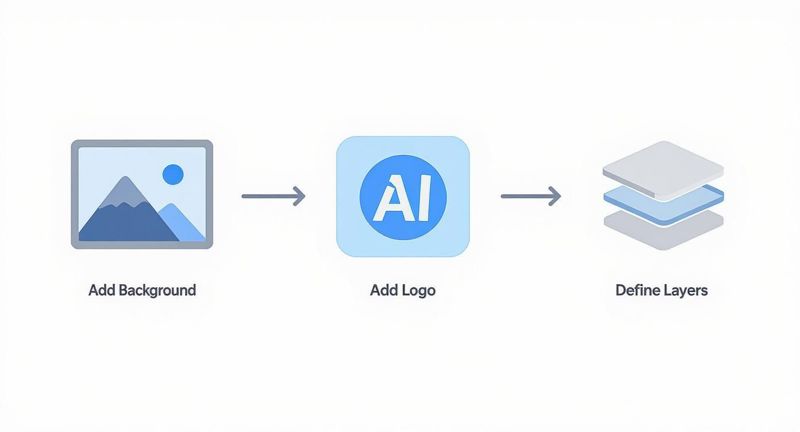
This workflow really highlights why a well-organized template is so important. When your layers are clearly defined, they’re ready to receive data from your API requests without any fuss.
Code Examples Across Different Languages
Seeing the code in action always helps it click. Here’s how you’d send that welcome banner payload using three common methods: cURL, JavaScript, and Python. They all do the exact same thing, so just pick the one that fits your tech stack.
Using cURL from the Command Line
For quick tests or simple scripts, cURL is your best friend. It lets you build and send the request right from your terminal.
curl -X POST https://api.okzest.com/v1/images
-H "Authorization: Bearer YOUR_API_KEY"
-H "Content-Type: application/json"
-d '{
"template_id": "YOUR_TEMPLATE_ID",
"modifications": {
"profile_picture": {"image_url": "https://example.com/path/to/maria_avatar.jpg"},
"first_name": {"text": "Maria"},
"join_date": {"text": "October 26, 2024"}
}
}'
This command fires the JSON data straight to the api img endpoint and will print the response for you.
Using JavaScript (Node.js) with Axios
If you're in a Node.js environment, a library like Axios makes handling API calls much cleaner.
const axios = require('axios');
const apiKey = process.env.OKZEST_API_KEY; const templateId = 'YOUR_TEMPLATE_ID';
const data = { template_id: templateId, modifications: { profile_picture: { image_url: 'https://example.com/path/to/maria_avatar.jpg' }, first_name: { text: 'Maria' }, join_date: { text: 'October 26, 2024' } } };
axios.post('https://api.okzest.com/v1/images', data, {
headers: {
'Authorization': Bearer ${apiKey},
'Content-Type': 'application/json'
}
})
.then(response => {
console.log('Generated Image URL:', response.data.url);
})
.catch(error => {
console.error('Error generating image:', error.response.data);
});
Quick Tip: Always use environment variables for your API key, like
process.env.OKZEST_API_KEY. It’s a crucial security practice that keeps your credentials out of your code.
Using Python with the Requests Library
For backend tasks or data scripts, Python's requests library is the gold standard for making HTTP calls.
import requests import os
api_key = os.getenv("OKZEST_API_KEY") template_id = "YOUR_TEMPLATE_ID"
url = "https://api.okzest.com/v1/images" headers = { "Authorization": f"Bearer ", "Content-Type": "application/json" } payload = { "template_id": template_id, "modifications": { "profile_picture": {"image_url": "https://example.com/path/to/maria_avatar.jpg"}, "first_name": {"text": "Maria"}, "join_date": {"text": "October 26, 2024"} } }
response = requests.post(url, json=payload, headers=headers)
if response.status_code == 200: print("Generated Image URL:", response.json().get("url")) else: print("Error:", response.status_code, response.text)
The API Response: What You Get Back
Once you send your request, the API gets to work instantly. A successful call returns a simple JSON object that contains the URL of your new image.
The response will look something like this:
{ "success": true, "url": "https://cdn.okzest.com/generated/unique-image-identifier.png" }
That URL is your finished product. It points to a ready-to-use image you can embed in an email, pop onto a webpage, or share on social media. You’ve just turned a few lines of data into a polished, personalized visual.
Putting Your Dynamic Images to Work
Getting a URL back from the API is a great start, but the real magic happens when you plug that dynamic image into your actual workflow. This is where we go from a simple link to a powerful, personalized asset in the tools you use every day.
Think of the URL you get as a direct line to a unique image file. You can drop it in anywhere you'd use a standard image URL, like one ending in .jpg or .png. This flexibility is what makes it so easy to adapt to your existing marketing and web development setups.
Embedding Images on Your Website
Let's kick things off with the most common use case: adding your dynamic image to a web page. If you've ever touched HTML, this will feel second nature. It's all about the standard <img> tag.
You simply take the URL the API gives you and pop it right into the src attribute of an image tag.
For example, if the API returns the URL https://cdn.okzest.com/generated/unique-image.png, your HTML would be as straightforward as this:
<img src="https://cdn.okzest.com/generated/unique-image.png" alt="A personalized welcome banner for our new user">
Pro Tip: Don't skip the
altattribute! It’s crucial for accessibility and gives search engines context. Plus, it can act as a simple text fallback if the image ever fails to load.
That one line of code is all it takes to greet every visitor on your site with a completely personalized image. Imagine using this for user dashboard greetings, custom product recommendations, or dynamic hero banners.
Powering Up Your Email Campaigns
This is where dynamic images really come alive. Email marketing is all about personalization, and a custom visual can stop a user from scrolling far more effectively than text alone. Platforms like Mailchimp, Klaviyo, or Instantly are built on merge tags (or personalization variables) that let you pull in user data like names or purchase history.
You can use those exact same merge tags to build a unique image URL for every single person on your list.
Let's say you're sending a welcome email and want a banner that includes the new subscriber's first name. You'd construct the base URL from the OKZest API, and then stick your email provider's merge tag right into the URL string.
In Mailchimp, for example, the merge tag for a first name is *|FNAME|*. Your image URL inside the email template would look something like this:
<img src="https://api.okzest.com/v1/images/YOUR_TEMPLATE_ID?first_name=*|FNAME|*" alt="Welcome to our community!">
When Mailchimp sends the email, it automatically swaps *|FNAME|* with each recipient's actual first name before the image is requested from our API. The result? Everyone gets a banner made just for them, which is a fantastic way to boost engagement. This technique is becoming standard in the global image recognition API market, which ballooned to USD 45 billion in 2022. You can get more insights on this trend from top image recognition APIs on Daffodil Software's blog.
Handling Fallbacks Gracefully
But what happens when things go wrong? Maybe the data for a specific user is missing, or an API call times out. A broken image icon is a terrible user experience, which makes a solid fallback strategy an absolute must.
Here are a couple of smart ways to handle this:
- Set a Default in OKZest: The easiest method is to set up a default value or a generic image right inside your OKZest template. If the API call is missing the data it needs, the template will automatically serve your predefined default. This ensures a complete, on-brand image is always shown.
- Use HTML & JavaScript: For web apps, you can use a bit of JavaScript to catch loading errors on an
<img>tag. If an error occurs, you can programmatically swap thesrcwith a generic, static image you have hosted elsewhere. This gives you client-side control over the fallback.
For a deeper dive into connecting different systems, our guide on API integration tutorials offers more examples and best practices. Building in these safety nets ensures your campaigns always look professional, no matter what.
Got Questions About Image Generation APIs?
Diving into a new tool always brings up a few questions. When you're working with an api img service, getting the practical details right is what separates a smooth workflow from a frustrating one. Let's walk through some of the most common things people ask, so you can get the most out of your dynamic images without hitting any snags.
Think of this as your go-to guide for clearing up common confusion and making sure you're following best practices. The goal here is to help you build confidence and move from just making basic images to deploying more advanced, optimized strategies.
What Are API Rate Limits and How Do I Handle Them?
API rate limits are basically the rules of the road that control how many requests you can send in a certain amount of time. They're in place to keep the service stable and fast for everyone. For instance, your plan might let you make 100 requests per minute.
If you go over that limit, you'll get an error back—usually something like a 429 Too Many Requests status code. The smartest way to handle this is to build a simple retry mechanism into your code. If a request fails because you hit the limit, just have your script pause for a few seconds and then try again. It's a simple bit of logic that prevents you from losing data and keeps your app chugging along, even during busy periods.
How Should I Cache Images for Better Performance?
Here's a pro-tip: generating a brand-new, unique image every single time a page loads is often overkill and can slow things down. This is where caching becomes your best friend. Instead of hitting the api img every time, you generate the image once and then store it somewhere fast, like a Content Delivery Network (CDN) or your own server.
Caching is your secret weapon for performance. By serving a stored version of an image after its initial generation, you dramatically reduce API calls and improve your website's load times, which is a major factor for both user experience and SEO.
Here’s a simple strategy that works wonders:
- Generate on the First Request: The very first time a specific personalized image is needed, go ahead and make the API call to create it.
- Store the Image: Save that new image to a CDN. Then, save the new CDN URL in your database, tying it to that specific user or piece of data.
- Serve the Cached Version: From then on, whenever that same image is requested, you serve the super-fast, cached version straight from your CDN instead of bothering the API again.
What Image Formats Are Supported?
Most modern image generation APIs, including OKZest, will give you the standard web formats you'd expect: PNG, JPEG, and sometimes WEBP. Which one you pick really depends on what you're doing.
PNGs are fantastic for images that need a transparent background, like certificates or graphics where you're overlaying a logo. JPEGs, on the other hand, are usually the better choice for photos because they compress really well, keeping file sizes small.
When you make your API request, you can typically specify which format you want back. This gives you direct control over the output, letting you balance quality and performance for how the image will actually be used.
Optimizing Templates for Different Use Cases
A question we get a lot is whether one magical template can do it all. And while you can build some very flexible templates, you'll almost always get better results by designing specific templates for different channels.
For example, an image you create for an email banner will probably be wide and short, maybe 600x200 pixels. But a graphic for an Instagram story needs to be tall and narrow, like 1080x1920 pixels. If you try to force one template to work for both, you’ll end up with awkward crops or stretched, distorted images. The best practice is to create dedicated templates for each of your main use cases—it ensures every visual looks polished and professional, right where it's supposed to be.
Ready to create stunning, personalized visuals that capture attention and drive results? With OKZest, you can automate your image creation and deliver unique experiences to every user. Start building for free and see the difference dynamic images can make. Get your free API key today!