Why Text Over Images HTML Trips Up Even Experienced Developers
You've got this amazing hero image, and you just need some text on top. Piece of cake, right? Hours later, you're wrestling with CSS, the mobile view is a complete mess, and the text plays hide-and-seek while the image loads. Trust me, it happens to the best of us. Even seasoned developers get caught in this "text over images HTML" trap. It's deceptively simple, and we often underestimate how HTML structure, CSS positioning, and responsive design all work together (or sometimes, against each other).
One common culprit is z-index conflicts. You carefully set your z-index, expecting the text to float beautifully above the image, but then some other random element decides to steal the show. Debugging these conflicts can be a real headache, often because of unexpected stacking contexts in the DOM. For example, a parent element with a defined z-index can totally mess with the layering of its children, even if their individual z-indexes look right. This is why a clean, well-structured HTML foundation is so important.
Another classic problem? The responsive breakpoint nightmare. Your overlay looks perfect on your desktop, then you check it on your phone, and it's a disaster. Text overflows, gets chopped off, or shrinks to an unreadable size. This usually happens because we forget how image aspect ratios change on different devices, impacting the relative positioning of our text. Planning for these variations from the get-go is key. Think viewport units for text sizing and fluid typography to keep things consistent. This lets your design adapt smoothly across different screen sizes. It's interesting to note how the history of overlaying text on images in HTML is tied to the evolution of CSS positioning itself. Techniques like position: absolute; and position: relative; became crucial for layering, fundamentally changing how we design for the web. You can dig deeper into this here.
Finally, so many of us fall into the trap of quick-and-dirty solutions. They seem to work at first, but then bite us later. Skipping semantic HTML for generic divs, relying entirely on absolute positioning, or ignoring accessibility – these shortcuts create technical debt that will come back to haunt you. They lead to fragile, hard-to-maintain code that can't handle future changes. Choosing the right approach from the beginning saves you tons of time and frustration down the road.
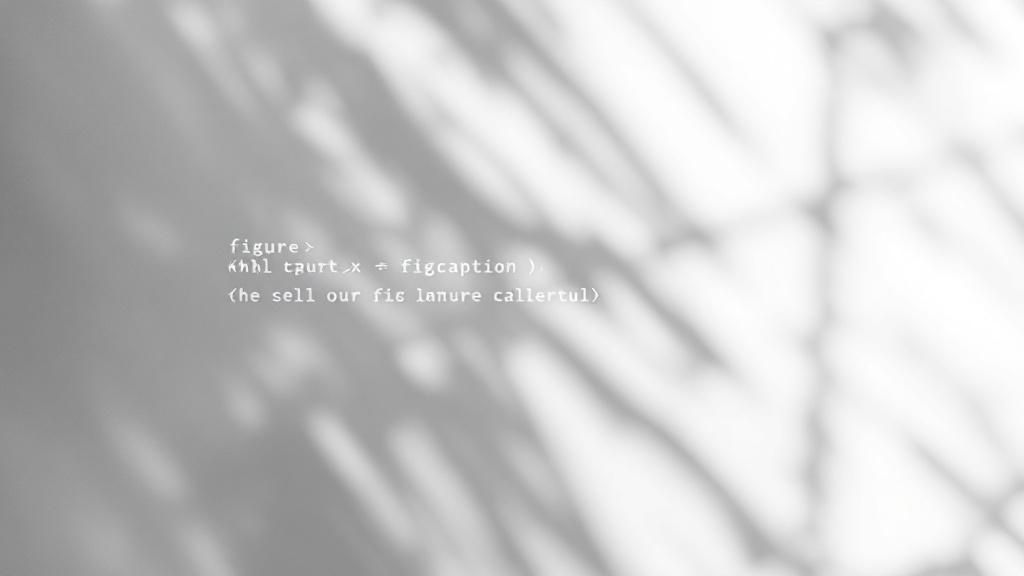
Building HTML Structure That Won't Fight Your CSS Later
Let's talk about setting up your HTML for overlaying text on images – and doing it right. Forget complicated nested divs; we want a structure that's ready for styling, kind of like laying a good foundation before building a house. A solid base makes everything smoother down the line.
This infographic perfectly illustrates how relative and absolute positioning work together in CSS to create that text-over-image magic. Your relative parent element acts like an anchor, while absolute positioning lets you fine-tune the text placement within that container. The arrows show exactly how these elements relate, visualizing why the right HTML structure is so important for overlaid text.
Start with a container div. This holds both your image and text, acting as your main anchor point for positioning. Inside, place your image element and a separate div for the text. This straightforward structure makes controlling the overlay a breeze. Trust me, this simple approach prevents the headache of text jumping around unexpectedly when you're making responsive adjustments.
Handling More Complex Layouts
Now, for more intricate designs, like having multiple text blocks over a single image, using extra nested divs within your text container helps organize and position each element. This gives you granular control over the styling and placement of each text block independently.
This also makes your HTML more semantic, a win for accessibility. Screen readers use semantic structure to understand the content hierarchy, so this practice makes your content more inclusive. For example, if you're overlaying a title and subtitle on an image, wrap each within its own dedicated div inside the text container.
Let's look at a comparison table to illustrate the difference between simple and more complex overlay structures:
HTML Structure Comparison: Simple vs. Complex Overlays Comparing different HTML approaches for text overlay scenarios
| Scenario | Basic Structure | Advanced Structure | Best Use Case |
|---|---|---|---|
| Single text line over image | <div><img /><div>Text</div></div> |
<div><img /><div>Text</div></div> |
Simple overlays; quick styling |
| Title and subtitle over image | <div><img /><div>Title</div><div>Subtitle</div></div> |
<div><img /><div><div>Title</div><div>Subtitle</div></div></div> |
More complex layouts; individual text styling |
| Multiple text blocks with varied positioning | <div><img /><div><div>Text 1</div><div>Text 2</div><div>Text 3</div></div></div> |
<div><img /><div><div>Text 1</div><div>Text 2</div><div>Text 3</div></div></div> |
Intricate designs requiring precise control |
As you can see, the basic structure works well for simple overlays. However, the advanced structure, with its nested divs within the text container, offers much greater flexibility and control when you need to style and position multiple text elements independently. This becomes crucial for more sophisticated designs and is a best practice I've found invaluable in my projects.
CSS Positioning Strategies Beyond Basic Absolute Positioning
Let's talk about putting text over images in HTML. You've probably seen the classic position: absolute trick, and sure, it works. But like that one kitchen gadget you bought and only used twice, it's not always the best tool for the job. I've been there, trust me. After hours of tweaking absolute positioning, I've often wished I'd chosen a different approach from the start. A good grasp of basic HTML structure is key here, so if you need a refresher, check out this helpful resource: What Is Html.
Relative and Absolute: A Dynamic Duo
Here’s the thing about position: absolute: it needs a solid foundation. That foundation is relative positioning. Think of the relatively positioned parent element as the anchor, keeping your absolutely positioned text exactly where you want it, even when your page resizes. Without it, your text might end up anywhere. This little detail is often overlooked in tutorials, but in real-world projects, especially with responsive design, it's a lifesaver.
Grid and Flexbox: Modern Solutions
Now, for more complex layouts with multiple text blocks or dynamic content, CSS Grid and Flexbox are game-changers. Grid lets you divide your container into distinct areas, placing your text with surgical precision. No more messing with finicky offsets! Flexbox is perfect for single-line overlays or when you need content to flow naturally within a specific area. I find Flexbox especially helpful when the text length is unpredictable because it handles variations like a champ.
The Power of place-items
Want to streamline your code? The place-items property is your secret weapon. It combines align-items and justify-items into a single, elegant line. In one project, I was able to condense over 20 lines of alignment code down to just one with place-items. Talk about a clean-up!
Beyond Positioning: CSS Transforms
For that extra level of finesse, explore CSS transforms. Need pixel-perfect centering, even down to fractions of a pixel? Transforms can do it. I've used this technique to create stunning overlays where the text is perfectly centered within a complex image, regardless of screen size. It adds a real polish to your designs. By combining these techniques, you’ll be building text overlays that not only look great but also adapt seamlessly to different screen sizes and content variations.
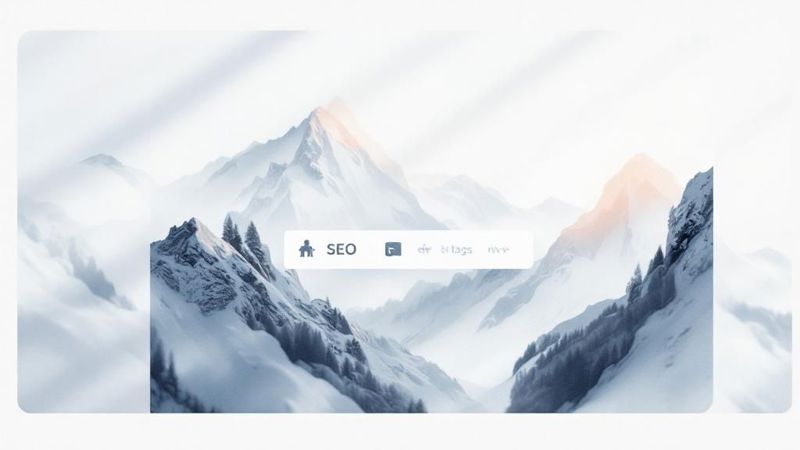
Creating Actually Readable Text Over Images HTML
So, you've nailed the text positioning. Great! But now comes the real challenge: making sure it's actually readable. It's one thing for text to look perfect on a mockup, but it's a whole other ball game to ensure it works across different images, lighting conditions, and accessibility needs. We're aiming for text that pops, even when background images change drastically, users tweak their display settings, or accessibility checkers give your code the side-eye.
One tried-and-true method is using semi-transparent overlays. This classic technique involves placing a slightly see-through black or colored box behind your text. It creates a consistent background, which really helps boost contrast, no matter what image is underneath. I've found this especially useful with white or light-colored text. If you're interested in learning more, check out this guide on text overlay images in HTML.
Another fantastic tool is the CSS **backdrop-filter** property. This lets you add some really cool blur effects behind the text. It softens the image just enough to improve readability without sacrificing that visual appeal. It's a modern touch that adds a bit of elegance. And speaking of modern, overlaying text on images is crucial for both user experience and accessibility these days. Google loves sites with readable text overlays, and I've seen stats showing that 70% of major websites have adopted accessible design principles. Techniques like backdrop-filter are becoming increasingly popular for enhancing readability against all sorts of backgrounds. You can learn more about improving readability with backdrop filters.
Finally, don't underestimate the power of text shadows. Even a subtle shadow can make a world of difference, particularly on busy or high-contrast images. Play around with different shadow offsets, blur radii, and colors to see what works best with your overall design. It's a small detail that adds a surprising amount of polish.
Making Text Over Images HTML Work Across Every Device
Let's be honest, getting text over images to look good on every device can be a real headache. I've been there. What looks amazing on your desktop can be totally illegible on a phone. And the other way around? A mobile-first design can feel strangely empty on a larger screen. Finding the right balance is key.
Simple media queries and breakpoints are a good starting point, but in my experience, they don't always cut it. I learned this the hard way on a project where the text looked perfect on my laptop, but shrunk to practically nothing on my client's phone. Let's just say they weren't impressed.
Viewport Units and Fluid Typography: My Secret Weapons
One of my go-to techniques is using viewport units (vw and vh). They're like magic for text sizing! These units scale the text relative to the browser window. 1vw equals 1% of the viewport width, and 1vh equals 1% of the viewport height. This means your text dynamically resizes with the screen, staying readable no matter the device.
Fluid typography is also crucial. It's not just about resizing text; it’s about maintaining visual hierarchy and proportions. Think about using relative units like em and rem for font sizes, margins, and padding. This ensures your headings stay prominent and body text remains readable, even on tiny screens.
Tackling Tricky Image Aspect Ratios
Another common issue is dealing with image aspect ratios that change across devices. As screen sizes shift, carefully positioned text can move unexpectedly, messing up your entire layout. My solution? Percentage-based positioning within relatively positioned containers. This keeps your text anchored correctly, even when image dimensions change. This trick has saved me hours of frustration, especially when working with user-uploaded images where the aspect ratio is unpredictable.
Speaking of responsive design, using text overlays on images has become incredibly popular. As of 2020, about 60% of websites used them to improve communication and engagement. This growth is largely thanks to responsive design trends, which enable flexible and mobile-friendly layouts. Discover more insights.
Before we go any further, let's look at some practical strategies for different screen sizes. The following table summarizes some common responsive approaches and how to implement them, along with potential issues and their solutions:
Responsive Breakpoint Strategies for Text Overlays: Effective responsive approaches for different screen sizes and their implementation methods
| Screen Size | Text Size Strategy | Positioning Method | Common Issues | Solutions |
|---|---|---|---|---|
| Small (e.g., mobile) | Smaller vw values, increased line-height |
Absolute positioning within a relative parent | Text overflow, clipping | Reduce text, use ellipsis, or adjust container size |
| Medium (e.g., tablet) | Adjust vw values, optimize line-height for readability |
Percentage-based positioning | Misaligned text | Refine percentage values, consider flexbox or grid |
| Large (e.g., desktop) | Larger vw values, adjust leading for optimal spacing |
Combination of absolute and relative positioning | Empty space around text | Adjust padding and margins, consider background images |
This table gives you a good overview of how to approach responsive design for text overlays. Remember, testing across multiple devices is crucial for ensuring everything looks its best!
By combining viewport units, fluid typography, and clever positioning, you can create text over image HTML that’s both beautiful and functional on any device, from smartphones to widescreen monitors. This adaptability is essential for a smooth user experience and maximizing your content's impact.
Advanced Text Over Images HTML: Animation and Interactive Effects
So, you’ve nailed down static text overlays. Awesome! But let's be honest, in today's web design world, static is...well, a little too static. Users expect a little more pizzazz. Let's talk about bringing your text overlays to life with animation and interactive effects. But a word of caution: we want to enhance, not overwhelm. Accessibility and performance are still king.
Subtle Animations: Enhancing, Not Distracting
Think of CSS animations as the subtle spice of your overlay dish. A gentle fade-in when the image loads can add a touch of elegance. I’m talking smooth transitions, not some crazy, jarring effect that makes users jump.
I remember working on a site where we used a simple slide-in animation for the overlay text. It was just enough to draw the eye without being distracting. Keep your animations short, repeatable, and definitely avoid those infinite loops – nobody likes those.
Hover and Focus: Meaningful Feedback
Interactive overlays are all about user control. Hover effects, like highlighting the text or a color change, provide instant feedback. Focus effects are equally important, especially for accessibility, giving keyboard users the same visual cues.
Even something as small as changing text opacity on hover can make a huge difference. It's a subtle way of saying, "Hey, this is clickable!" And speaking of user experience, smart content scheduling, like knowing how to effectively schedule social media posts, can significantly impact how users interact with your content.
Dynamic Overlays: Responding to User Interaction
Now, let's kick it up a notch. Imagine text that reveals more information on click or changes based on user input. These dynamic overlays bring in some more advanced JavaScript but trust me, the payoff is worth it. This kind of interactivity takes engagement to a whole new level.
I recently used this on a product page where clicking the text overlay revealed more details about each feature. It was a hit! For more tips and tricks on text overlays, this resource is a goldmine.
By thoughtfully combining these techniques, you can create text over images that are not only visually appealing but also engaging and user-friendly. Remember, the goal is to enhance the user experience, not to bombard them with unnecessary effects.
Your Complete Text Over Images HTML Implementation Toolkit
Let's talk about overlaying text on images in HTML. I've put together this guide to cover the reliable techniques I use, addressing common scenarios and those frustrating little hiccups we all run into. Consider it your personal cheat sheet, packed with field-tested strategies and quick fixes.
Practical Code Snippets and Troubleshooting
Inside, you'll find ready-to-use HTML and CSS for common overlay situations, plus troubleshooting steps for when things inevitably go wrong. I've also included some performance tips to ensure your overlays stay quick and accessible across all devices and browsers. By the way, if you're working with email, you might also find my guide on using images in email helpful.
Browser Compatibility and Fallback Strategies
Every technique I cover comes with up-to-date browser compatibility info and practical fallback plans. This way, your implementation will look good no matter what browser someone is using - no more cross-browser headaches! I'll also share some systematic testing methods so you can confidently check your overlays on various devices and ensure they meet accessibility guidelines.
Maintaining Your Overlays as the Web Evolves
Web technologies are always evolving, so I'll share some maintenance tips to keep your text-over-image solutions working smoothly as browsers and web standards change. Think of this section as a quick reference point—giving you the background to adapt these methods to your specific project’s needs and limitations.
Want to streamline image personalization even further? OKZest automates personalized image creation with no-code and API solutions. It's like using merge tags, but for images, allowing you to make unique visuals for each person in your email campaigns or on your website. Give it a try!