Making an image clickable is as simple as wrapping an <img> tag inside an <a> tag with some basic HTML. That tiny bit of code is all it takes to turn a static picture into a live, interactive element that whisks your audience off to another page. Grasping this simple trick is the first step to seriously boosting engagement across your website and email campaigns.
Why Clickable Images Are a Must-Have
Turning a static image into a clickable link isn't just a technical tweak—it's a strategic one. We're visual creatures, and when we see an image, our first instinct is often to interact with it.
If a product photo or a slick promotional banner looks like it holds more information, people expect to be able to click it. When they can't, it's a dead end. That small moment of frustration can be enough to make them lose interest.
On the flip side, getting this right gives your key metrics a direct boost. It smooths out the customer journey, cutting down the clicks needed to get from "ooh, that's interesting" to "take my money." If you're looking for ways to increase website conversions, making your images work for you is a great place to start. This holds true for both websites and email marketing, where a strong visual CTA almost always beats a plain text link.
The Impact on User Experience and Conversions
A seamless user experience is what keeps people on your site and coming back for more. When a visitor can click directly on a product image to see the details or tap a banner to learn about a special offer, you're removing friction. You’re making it easy and intuitive for them to explore, which naturally leads to higher engagement.
This is especially critical in email marketing. We dive deep into this in our ultimate guide to using images in email, showing just how much clickable visuals can https://okzest.com/blog/ultimate-guide-images-email-transform-campaign-performance.
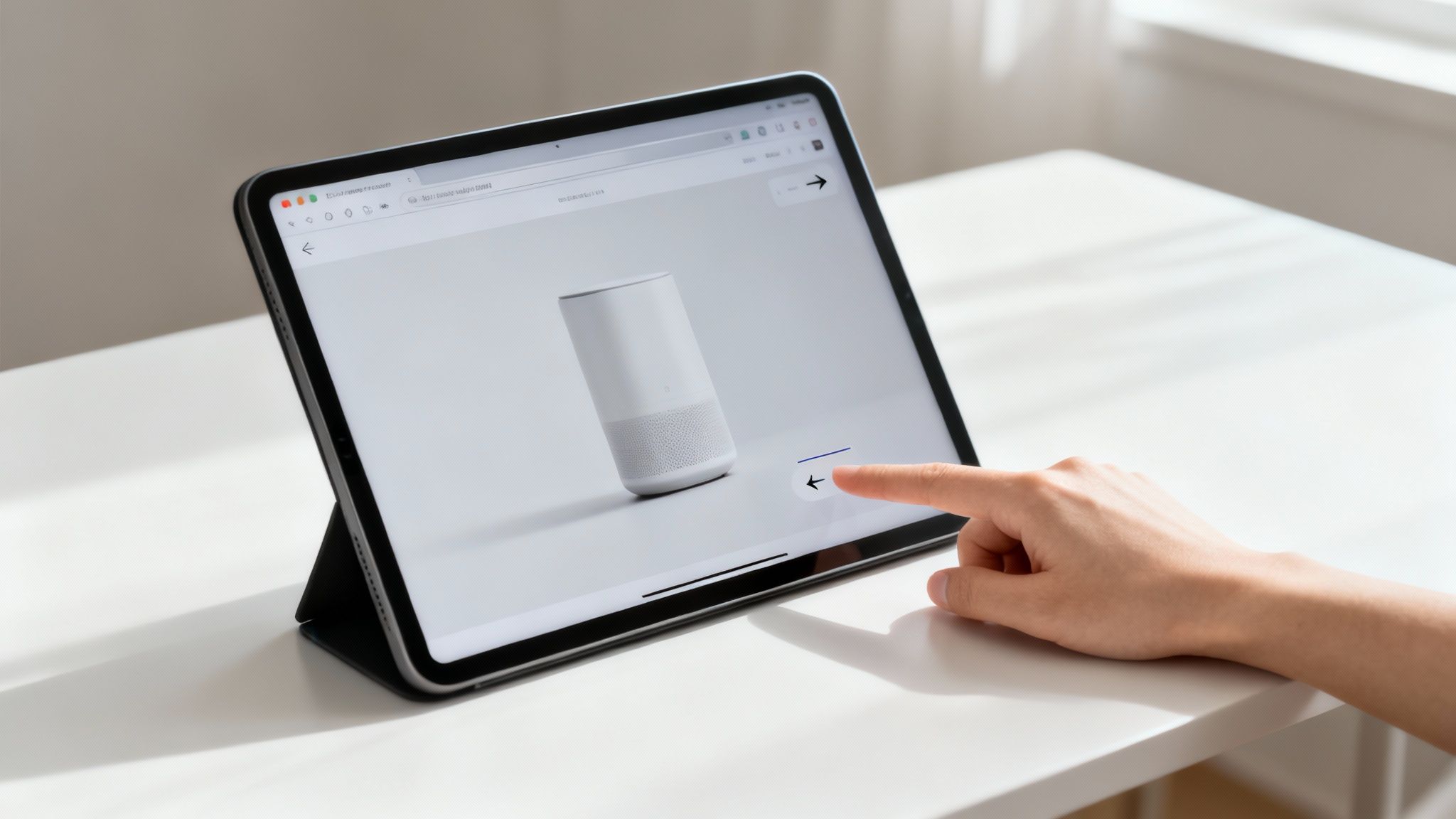
The tech behind these smarter image interactions is also exploding. The global image recognition market—a field closely related to making images intelligently interactive—was valued at $47.14 billion in 2024 and is expected to hit over $161 billion by 2033. This growth shows just how central visual interaction has become to the digital experience.
Key Takeaway: Making images clickable is more than a feature. It’s about aligning your design with how people naturally behave online, creating a digital experience that’s not just functional, but genuinely effective and engaging.
Adding Image Links Manually with HTML
Before modern content management systems gave us point-and-click simplicity, making an image clickable meant getting your hands a little dirty with HTML. Knowing this basic code is still incredibly useful, though. It gives you the power to add linked images anywhere that supports raw HTML, including plenty of email clients and website builders.

The real magic is just a simple combination of two fundamental HTML tags: the anchor tag (<a>) for the link itself and the image tag (<img>) for the visual. All you have to do is wrap the image tag inside the anchor tag.
The Core HTML Structure
Think of the <a> tag as a container that tells the browser, "Hey, whatever is inside me should link somewhere." By placing the <img> tag inside that container, the image becomes the clickable element. It’s that straightforward.
Here’s what the basic structure looks like:
<a href="https://your-destination-url.com">
<img src="https://your-image-url.com/image.jpg" alt="A descriptive summary of the image">
</a>
This simple combo is the foundation of every clickable image you see on the web. For a more detailed walkthrough, you can check out our complete guide on https://okzest.com/blog/how-to-make-an-image-link.
Essential Attributes for Better Performance
Just using the basic tags will get the job done, but adding a few key attributes makes your linked images much more effective and user-friendly. These attributes give extra instructions to browsers and search engines, improving both accessibility and security.
alt(Alternative Text): This one is non-negotiable. Thealttext describes the image for screen readers and also shows up if the image fails to load. It's crucial for accessibility and good for SEO. When adding image links manually, great alt text is a must for ADA compliance for website images.target="_blank": This handy attribute tells the browser to open the link in a brand-new tab. It's perfect when you're linking out to an external website because it keeps visitors from leaving your own page.rel="noopener noreferrer": If you usetarget="_blank", you should always include theserelattributes as well. They're a security best practice that prevents the newly opened tab from gaining any sort of access to the original page.
Pro Tip: Always use absolute URLs (the full web address starting with
https://) for both yourhrefandsrcattributes, especially in emails. This ensures your links and images will work correctly, no matter where or how they’re opened.
Using Your CMS to Create Clickable Images
While it's always handy to know a bit of HTML, the reality is you rarely need to touch code for day-to-day website updates. Thankfully, modern Content Management Systems (CMS) like WordPress, Shopify, and Squarespace have turned adding links to images into a simple, visual task.
These platforms are built to be intuitive. Instead of wrestling with code, you're working inside an editor that feels more like a familiar word processor. The process is pretty much the same no matter which system you use—it just takes a few clicks to get it done.
The No-Code Workflow
Making an image clickable in a CMS boils down to a quick three-part flow: upload, select, and link. First, you upload your image to the media library and drop it onto your page. Once the image is selected, a small toolbar usually pops up with a link icon. Just click that and paste in your destination URL. Simple as that.
Quick Tip: Before you upload any image, get in the habit of optimizing it for the web. Huge, uncompressed files can seriously slow down your page load speed, which is bad for both user experience and your site's SEO. Your goal is to get the smallest file size you can without making the image look blurry.
This straightforward approach is perfect for common tasks, like linking a blog's main image back to the full article or making a product photo on your homepage lead directly to its purchase page. It removes the technical headache and lets you stay focused on your content strategy.
And with the sheer volume of imagery out there, this is a skill every marketer needs. The global stock photography market is projected to grow from $4.5 billion in 2025 to a staggering $6.7 billion by 2030, meaning there are billions of images ready to be put to work in campaigns. You can discover more insights on the growth of stock photography and see how these visuals are being used. By getting comfortable with your CMS, you can quickly turn these visual assets into powerful, clickable calls to action.
Taking Image Links to the Next Level with OKZest Snippets
Static links are fine, but what happens when you want one image to send different people to different places? This is where dynamic linking comes in, and it's an incredibly powerful way to personalize the user journey. With OKZest snippets, you can move beyond a simple <a> tag and use merge-tags to change an image's destination link on the fly.
Imagine sending a single email campaign where the main banner sends New Yorkers to a local event page while sending Londoners to a completely different URL for their own event. Or picture a product image on your website linking to a personalized offer based on that specific customer's known preferences. This is the kind of personalization that makes people feel truly seen.
Getting Your First Dynamic Snippet Set Up
Getting started with OKZest is surprisingly straightforward. It all begins with designing a personalized image template and then creating a snippet for it. That snippet generates a unique merge-tag—a small piece of code you can copy and paste directly into your email service provider or website builder.
This approach effectively handles the heavy lifting of dynamic content, making it accessible even if you don't have a developer on standby.
- Design Your Snippet in OKZest: Start by creating your image and flagging the parts that need to change, like a customer's name or a specific product.
- Generate Your Merge-Tag: OKZest will give you a unique tag (for example,
*|OKZEST:123|*for Mailchimp) that holds all the personalization instructions. - Embed it in Your Platform: Just paste this merge-tag into the link field for your image inside your email editor or website's HTML.
When a user opens that email or visits the page, OKZest instantly generates the right image and makes sure the click goes to the URL you've assigned for that individual. If you want to dive deeper into the technical side, our guide on API integration with OKZest explores more advanced automation possibilities.
The workflow is simple: upload your asset, define its properties, and add the dynamic link. This visual breaks down the core idea.
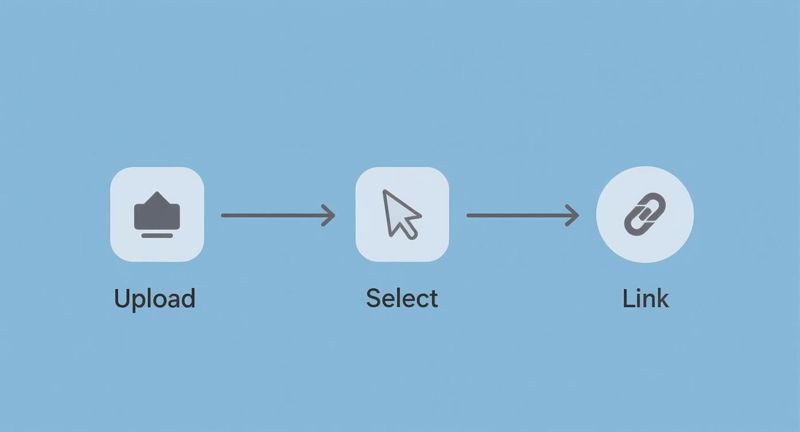
This infographic boils down the standard process into three core actions, highlighting just how intuitive adding links to images can be in most modern content systems.
Powerful Real-World Scenarios
The real magic of this approach shines when you start applying it to your marketing campaigns. It lets you create one core asset that can serve dozens of different purposes, saving you a ton of time while making your content far more relevant to your audience.
By using dynamic snippets, you move from broadcasting a single message to having a one-on-one conversation with each user, all through a single, intelligent image.
Here are a few ways this could work:
- E-commerce: A "Recommended For You" image in an email links each user directly to the product page shown in their personalized image.
- Event Marketing: An event banner on your website links to the registration form for the city closest to the visitor's location.
- Consulting: A personalized certificate image sent to a client links them to a private portal containing their finished project files.
Of course, even the most carefully planned campaigns can hit a little snag. When you're working with linked images, a few common issues might pop up, like a broken link or an image that just won't show up in certain email clients. Don't worry—most of the time, these are quick fixes.
The most common reason for a broken image link, especially in emails, is using the wrong kind of URL. You absolutely have to use an absolute URL (the full web address, like https://...) instead of a relative one (/page/image.jpg). Relative links only work within the context of your website, so they’ll break the second they land in someone's inbox.
Checking Your Snippets And Syntax
If you're using OKZest to generate dynamic links, a simple typo can throw the whole thing off. Take a second look at your merge-tag and check for any syntax errors. Even a single missing character or an extra space can stop the link from personalizing the way you want it to. It's also a good idea to confirm the user data you’re feeding the snippet is clean and formatted correctly.
Quick Diagnostic Tip: Before you start digging through code, try testing your link in an incognito browser window. This is a great first step to confirm the destination URL works and is publicly accessible.
As technology gets smarter, automated systems are getting better at spotting and even fixing these kinds of issues. The image recognition market, which helps power features that can automatically identify content and suggest links, is on track to hit $58.56 billion by 2025. It’s a fascinating field that’s changing how we approach digital marketing. Discover more insights about image recognition on fortunebusinessinsights.com.
Common Questions About Image Links
Once you've got the hang of making images clickable, a few other questions usually pop up. Getting these details right is what separates a good campaign from a great one, ensuring your visuals are effective, accessible, and actually trackable. Let's tackle some of the most common ones we hear.
Does Adding Links to Images Help with SEO?
Yes, it absolutely does. A linked image is just as crawlable for search engines as a standard text link, and it's an often-overlooked SEO opportunity.
The real key here is to use descriptive alt text. This isn't just for accessibility (though that's a huge reason to do it); it also acts as the anchor text for the image link. That alt text gives Google crucial context, helping your pages rank for the right keywords. Think of it as telling search engines exactly what that link is about.
Plus, when you link images to other relevant pages on your site, you're building a stronger internal linking structure. That’s a big win for SEO, as it helps search engines map out your site and understand how your content is connected.
How Can I Make Sure My Linked Images Are Mobile-Friendly?
Making linked images work well on mobile comes down to two things: making sure they resize properly and making them easy to tap.
First, your images need to be responsive. You can handle this with simple CSS (like max-width: 100%; height: auto;) which tells the image to scale down gracefully on smaller screens without breaking the layout. Nobody wants to be the person whose giant image requires side-scrolling on a phone.
Second, think about "tappability." The image needs to be big enough for someone to tap accurately with their thumb. Cramming tiny, clickable images close together is just asking for user frustration. While most modern website builders and email platforms handle responsiveness automatically, it's always a good idea to test it on your own phone before hitting publish.
A good rule of thumb is to make tap targets at least 48x48 pixels. This gives people enough space to hit the link they want without accidentally tapping something else, which makes for a much better user experience.
How Do I Track Clicks on an Image Link?
If you can't measure it, you can't improve it. Tracking clicks on your image links is essential. The most common way to do this is by adding UTM parameters to your URL.
These little tags (they look like ?utm_source=newsletter&utm_medium=email) let you see exactly where your traffic is coming from in tools like Google Analytics. You can see which campaign, and even which specific image, drove the click.
If you're working with an email campaign, your provider (think Mailchimp or Klaviyo) almost always has click tracking built right in. This will show you exactly who clicked on which image, giving you some incredibly valuable data to fine-tune your next send.
Ready to create dynamic, personalized images that drive real engagement? With OKZest, you can automate the whole process—from generating unique visuals on the fly to embedding them with smart, trackable links in your emails and on your website. Explore what OKZest can do for you and start building more meaningful connections with your audience today.