So, what exactly is the Canva API? Put simply, it’s a tool for developers that lets you plug Canva’s powerful design editor right into your own apps and websites. It’s all about letting you programmatically create and automate visual content, turning a single static template into thousands of personalized graphics on a massive scale.
What Is the Canva API and How Does It Work?
Imagine Canva's regular design editor is like a fully-stocked professional kitchen—it’s got every tool, ingredient, and workstation you could ever need to whip up an amazing meal. The Canva API is the catering service that brings the power of that kitchen directly to your app, event, or platform, without you having to build a single thing from scratch.
Its real job is to let developers embed Canva’s design magic into their own software. This takes Canva from being just a design tool you log into and turns it into a powerful engine for creative automation. Instead of you or your team manually creating designs one by one, your application can simply tell Canva what to make, and the API takes care of the rest.
The Engine Behind Creative Automation
At its core, the Canva API automates the process of filling pre-designed templates with fresh data. You start by creating a master template in Canva, complete with designated "replaceable fields" for things like text, images, or even brand colors. Then, your application sends new data—like customer names, product images, or sales figures—to the API. The API instantly populates those fields and churns out a unique, new design.
This is the key that unlocks some seriously powerful capabilities for businesses:
- Mass Personalization: Automatically generate hundreds of unique social media posts from a list of user testimonials.
- Workflow Efficiency: Instantly create a branded sales proposal the moment a new deal is logged in your CRM.
- Content Scalability: Produce thousands of personalized images for an email campaign, all from a single spreadsheet.
This table breaks down the main functions you get with the API.
Canva API Core Capabilities at a Glance
This table gives you a quick rundown of what the Canva API can do, making it easier to see how it might fit into your projects.
| Capability | Description | Primary Use Case |
|---|---|---|
| Template Population | Dynamically fills pre-designed templates with new text, images, and other data. | Generating personalized marketing assets, social media posts, or reports at scale. |
| Design Automation | Programmatically creates new designs based on data inputs without manual intervention. | Automating content creation workflows, such as generating real estate listings or e-commerce product images. |
| Content Export | Exports the generated designs in various formats (e.g., JPG, PNG, PDF). | Delivering finished visuals for use in emails, websites, print materials, or social media. |
| Asset Management | Allows applications to upload and manage media assets (images, videos) within Canva. | Integrating a user's own media library directly into the design process within your app. |
Essentially, these features work together to let your application create and deliver custom designs on demand.
This whole approach is a clear signal of Canva's massive growth. It's no longer just a tool; it's a full-blown platform. As of 2025, it serves over 240 million monthly active users and has hit a staggering $42 billion valuation, showing just how much faith the market has in its ecosystem—including its API-driven integrations.
The image below, from their developer portal, really drives home the central idea: your application's data plugs directly into Canva's design engine.

This shows how you can build seamless integrations that bring creative power into any context, from e-commerce to real estate. If you’re curious about the broader concept of generating images with code, you might also want to check out our guide on API images.
What's Actually Inside the Canva API?
To get a real handle on what the Canva API can do, you need to see it as more than just a list of functions. It's a creative toolkit for building automated design workflows. Think of each feature as a building block. When you put them together, your apps can pump out high-quality, on-brand visuals at a scale that would be completely impossible for a human team.
Let's unpack these core features, connecting the technical side to what it actually means for your business. By the end, you'll have a clear map of what this API can do and how you can use it.
Design Autofill: The Personalization Engine
The real star of the show is Design Autofill. The best way to think of it is like a mail merge, but for visuals. You start with a master template you’ve created in Canva, then you flag specific elements—like text boxes, images, or logos—as placeholders.
The API then grabs data from an external source, like a simple spreadsheet or your company’s CRM, and fills in those placeholders to create endless unique versions of that one design. This is the magic behind personalizing visuals at scale.
For instance, a real estate company could have one master template for a property flyer. Feed the API a list of new properties, and it will automatically spit out a unique, branded flyer for each one—complete with the right photos, price, and address. A task that used to take hours of manual work is now done in seconds.
Programmatic Template Access and Management
The API gives your applications a direct line to your Canva templates. This means your software can find and use the right template for any job without a person ever having to log into Canva and hunt for it.
This is a huge deal for maintaining brand consistency. You can set up systems that guarantee only the latest, approved templates are used for things like sales proposals or social media posts. It completely removes the risk of someone using an old logo or off-brand messaging in your marketing.
Being able to access templates programmatically is the bedrock of brand control in automated systems. It ensures every piece of content—whether you’re making one or one million—sticks to your brand guidelines perfectly.
This central control also means that when a designer updates a master template in Canva, every automated system connected to it immediately starts using the new design. No lag, no mistakes.
Robust Asset Management
Your designs are only as good as the images and logos you use in them. The Canva API comes with powerful asset management tools, allowing your app to upload and organize images, logos, and other files directly into a user’s Canva media library.
This comes in handy when you're building tools that work with user-generated content or product photos.
- E-commerce Integration: An online store could use the API to automatically pull product photos from its catalog and upload them to Canva. Those images are then instantly ready to be dropped into promotional graphics or ads.
- User-Generated Content: A marketing platform could let users upload their own headshots or company logos. The API then places them into personalized testimonial graphics or event badges automatically.
By handling asset uploads through the API, you create a smooth workflow where all the necessary creative bits and pieces are always right where they need to be.
Flexible Export Options for Every Channel
Finally, once your design is automatically generated, the Canva API lets you export it in a bunch of different formats. This makes sure it's ready for any channel you need.
The most common export options are:
- JPG: Great for web images and social media, where you need to keep file sizes down.
- PNG: Perfect for any graphic that needs a transparent background, like logos or overlays for a website.
- PDF: The go-to standard for print materials, official documents, and high-quality presentations.
This flexibility means an automated system can create a single design and then export it in different formats for different jobs. For example, a new blog post announcement could be exported as a JPG for Instagram, a PNG for a website banner, and a PDF to attach in an email newsletter—all from one single, automated action.
Putting the Canva API to Work in Marketing and Sales
Theory is great, but the real magic of the Canva API happens when you see it solve actual business problems. This is where code stops being abstract and starts generating real growth, saving teams hundreds of hours while creating more effective, personalized customer experiences. It’s the bridge between your data and your designs, completely automating what used to be a major bottleneck.
Let's move beyond the technical jargon and look at some compelling, real-world scenarios. We'll explore how different industries are using this to turn static marketing into dynamic communication that gets results.
Scaling Personalized Social Media Content
Imagine an e-commerce brand with a catalog of over 1,000 products. Manually creating unique social media ads for each item, especially for sales or seasonal promotions, is an impossible task for any design team. It's slow, mind-numbingly repetitive, and full of opportunities for error.
This is a perfect job for the Canva API. The brand can design a single, on-brand promotional template in Canva. Then, by connecting their product database to the API, they can automatically generate an ad for every single product.
- The Problem: Manually creating thousands of unique product ads just doesn't scale.
- The API Solution: An automated workflow pulls product images, names, and prices from the e-commerce platform and injects them into a master Canva template.
- The Impact: The brand can launch a store-wide sale with unique creative for every single item in minutes, not weeks. This opens the door to hyper-targeted ad campaigns that show specific products to the right audiences, which can seriously boost engagement and sales.
Automating Branded Sales Proposals
For a B2B sales team, creating custom proposals is a critical—but painfully slow—part of the job. Each one needs to be personalized with the client’s name, their company logo, specific services, and custom pricing. Doing this by hand for every potential client is a massive productivity killer.
By integrating their CRM (like Salesforce or HubSpot) with the Canva API, a sales team can put this entire process on autopilot. When a sales rep moves a deal to the "Proposal" stage in the CRM, it can trigger an API call.
This kind of integration turns a design tool into a sales acceleration machine. It ensures every proposal is perfectly branded and error-free, freeing up reps to focus on building relationships instead of wrestling with design software.
The CRM data—client name, logo, deal value—is automatically sent to a pre-approved proposal template in Canva. The API generates a polished, professional-looking PDF and can even attach it right back to the client's record in the CRM. The sales rep just has to give it a quick review and hit send.
Powering Hyper-Personalized Email Campaigns
Email marketing lives and dies on personalization. An email with someone's name in the subject line is good, but an email with a visually stunning, personalized image is so much better. A travel agency, for example, could send a promo email featuring a beautiful image of a destination the customer recently viewed, with their name overlaid on it.
The Canva API makes this possible at scale. An email marketing platform can be connected to the API to generate these custom images on the fly for every single subscriber on a list. It transforms a generic email blast into what feels like a one-to-one conversation.
This is exactly the kind of advanced automation where tools like OKZest also shine. If you want to dive deeper into the nuts and bolts of connecting data to visuals, exploring a guide on the Canva Automate Maker can give you more valuable insights into building these powerful workflows.
Generating Dynamic Real Estate Flyers Instantly
Think about a real estate firm that adds dozens of new listings to its system every week. For each property, they need flyers, social media posts, and website banners. The marketing team is constantly playing catch-up, manually plugging property photos, addresses, prices, and agent details into templates.
With a Canva API integration, this whole workflow can be automated. The moment a new property is entered into their listing management system, the data gets sent to the API.
The system automatically generates a complete set of marketing materials:
- A high-resolution PDF flyer ready for printing.
- A square JPG image perfect for Instagram posts.
- A rectangular banner for the company website.
Since its launch, the Canva API has enabled automatic design workflows that have been a game-changer for brand management. The API supports asynchronous jobs like ‘design autofill’, which populates brand templates with user-specific data, drastically cutting down manual design work. This is huge, as companies increasingly rely on Canva for scalable content production, especially in their biggest markets like the U.S., Brazil, India, Indonesia, and Mexico. You can find more details in their official API documentation. This automation means new properties are marketed instantly, improving speed-to-market and letting agents focus on selling.
A Practical Guide for Developer Integration
For any developer, an API is only as good as the experience of working with it. So let's move past the concepts and get into the practical side of things. This is a high-level look at the core steps for getting the Canva API integrated, giving you a real feel for the development workflow before you even write a line of code.
The Authentication Handshake
First things first, your app needs to introduce itself to Canva. Before you can ask the API to do anything, you have to prove you have permission, which is handled through a standard authentication process using an API key.
Think of your API key as a secret password for your application. You'll generate one from your Canva developer account and include it in the header of every single request. It's how Canva knows who's making the request and that they're authorized. No valid key, no access—it's that simple.
Here’s a conceptual peek at how that looks in a JavaScript setup using a library like axios:
import axios from 'axios';
const canvaApiKey = 'YOUR_SECRET_API_KEY'; // This should be stored securely
const canvaApi = axios.create({
baseURL: 'https://api.canva.com/v1/',
headers: {
'Authorization': Bearer ${canvaApiKey}
}
});
// Now you can use 'canvaApi' to make authenticated requests
Getting this initial handshake right is the foundation for everything else you'll do with the API.
Making a Design Autofill Request
The most common job you'll give the Canva API is creating a design using the design/autofill endpoint. This isn't an instant process; it's an asynchronous job. You send a request with your template ID and the data you want to fill it with, and Canva gets to work on it in the background.
Your request will specify which template to use and then provide the data for each placeholder field. If you want to see how different systems structure these kinds of data requests, looking at examples like Pedra.ai's API documentation can provide some great context.
The workflow below shows this in action, illustrating how data from a CRM can flow through the API to automatically generate finished marketing assets.
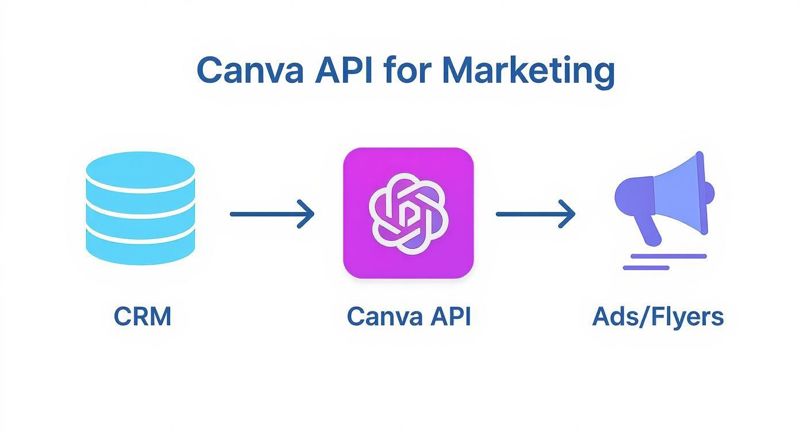
This diagram perfectly captures the core value here: connecting your own business data directly to Canva's design engine to put creative work on autopilot.
Handling Asynchronous Responses with Webhooks
Since creating a design isn't immediate, how does your app know when it's ready? You could keep asking, "Are you done yet?"—a process called polling—but that's incredibly inefficient. That's where webhooks come in.
A webhook is basically a notification system. You give Canva a URL, and as soon as the design job is complete (or if it fails), Canva sends a message to that URL. This message contains the job's status and a link to the finished design.
Using webhooks is the most efficient and scalable way to handle asynchronous jobs. It allows your application to "fire and forget" a request, freeing up resources to handle other tasks while waiting for Canva to send a notification.
This event-driven approach is key to building responsive, robust applications that can handle a high volume of requests without getting bogged down. For a more detailed walkthrough on setting up these kinds of connections, our complete API integration tutorial covers these steps in much greater depth.
Understanding Rate Limits
Finally, every good API has rules of the road to keep things running smoothly for everyone. These are called rate limits. A rate limit is simply a cap on how many requests your app can make to the Canva API within a specific time frame, like 100 requests per minute.
It’s crucial to know these limits when designing your application. If you try to send too many requests too quickly, the API will temporarily block you, which could easily disrupt your service. Building in logic to manage these limits—like queuing requests or using a backoff strategy when you get blocked—is a best practice for any serious application that needs to scale. Be sure to check the official Canva API documentation for the most up-to-date rate limits.
Comparing Canva API With Other Automation Tools
Picking the right tool for visual automation isn't just about a feature checklist. It’s about understanding the specific job you need to get done. The Canva API is a powerhouse for plugging branded design workflows right into your apps, but it's not the only game in town. To make the right call, you need to know where it shines and where a more specialized tool might serve you better.
One of the biggest draws of the Canva API is its deep connection to the entire Canva design ecosystem. If your team already lives and breathes Canva, the API feels like a natural next step. It’s built from the ground up to work with your brand kits, pre-approved templates, and that familiar Canva editor—a massive win for keeping your brand consistent when you're creating content at scale.
But that strength also hints at its limitations. The API is designed to work within the Canva environment. This means some of the more complex design fiddling you can do in the editor might not be available through the API. Its main job is populating pre-designed templates, which is perfect for a lot of tasks but falls short if you need visuals that pull in real-time data or require deep personalization based on complex logic.
Understanding The Pricing Model
The Canva API runs on a usage-based pricing model. Simply put, you pay for what you make. Costs are calculated based on the number of designs you generate or export. This pay-as-you-go approach is great for startups or businesses with fluctuating demand, letting you scale up or down without a huge upfront investment. For high-volume projects, however, you'll want to forecast your costs carefully to avoid any surprises.
When to Consider a Specialized Alternative Like OKZest
This is where specialized tools like OKZest step into the spotlight. While the Canva API is fantastic for broad design automation tied to a brand library, OKZest is purpose-built for hyper-personalization in images and videos. Think of it like merge tags, but for your visuals. It’s designed to create deeply individualized content by pulling in dynamic data from all sorts of sources.
The screenshot below from the OKZest homepage gets straight to the point, highlighting its focus on creating personalized images for every single recipient.
This visual shows the core idea: making every customer feel like they're getting a one-on-one message through unique, data-driven imagery.
For instance, imagine sending an email campaign where every person sees an image with their name, their company’s logo, and a chart showing their personal usage stats. That's exactly what OKZest is built for. It excels at connecting with databases, CRMs, and other APIs to pull in real-time information and bake it right into your visuals. This makes it an incredibly powerful choice for sales outreach, personalized newsletters, and event marketing where that individual touch really matters.
Choosing Your Design Automation Tool
To help you decide which path is right for you, it's useful to see a side-by-side comparison of where each tool's strengths lie.
The table below breaks down the key differences.
| Feature | Canva API | OKZest |
|---|---|---|
| Primary Strength | Broad design automation and brand consistency. | Hyper-personalization and real-time data integration. |
| Best For | Scaling branded content like social posts and sales proposals. | Creating unique images for individual recipients in email or outreach. |
| Integration Focus | Deeply connected to the Canva ecosystem and brand kits. | Connects to any data source (CRMs, APIs, databases) for dynamic content. |
| Use Case Example | Automating 1,000 property flyers from a single template. | Sending 1,000 unique welcome images, each with a different user's name and stats. |
Ultimately, your choice boils down to your end goal. If you need to churn out on-brand assets at scale using a design platform your team already loves, the Canva API is a fantastic solution. But if your mission is to create deeply personalized, data-rich images that make every single customer feel seen, a specialized tool like OKZest gives you the specific capabilities you need to make it happen.
The Future of Automated Creative Workflows
When you take a step back, the Canva API is much more than a collection of developer tools. It represents a fundamental shift in how businesses get things done. It’s the bridge connecting creative production directly to your core business logic, transforming design from a manual, siloed task into a fully automated and integrated workflow. This change is vital for any company that wants to grow.
One of the biggest wins from using the Canva API is the ability to scale content creation efficiently. Instead of treating every social media post or sales flyer as a one-off project, the API lets you build systems that pump out on-brand, personalized assets automatically. This doesn't just free up your designers; it ensures every single piece of content perfectly matches your brand guidelines.
This move toward automation is clearly reflected in Canva's own explosive growth. The platform’s user base shot up from 60 million in 2021 to 180 million by 2023. At the same time, their annual recurring revenue is projected to hit a staggering $3.3 billion in 2025. This incredible adoption rate points to a massive demand for more scalable creative solutions. You can dig into more of this data to understand Canva's market expansion.
Your Next Step in Creative Automation
As you look at your own workflows, start thinking beyond the manual design process you're used to.
The core takeaway is this: creative automation is no longer a luxury—it’s a powerful competitive advantage. It unlocks massive efficiencies, keeps your brand consistent, and enables personalization at a scale that was previously unimaginable.
Whether you start by exploring Canva's developer documentation to build your first integration or look into specialized alternatives like OKZest for hyper-personalization, the time to embrace automated creativity is now. The future belongs to the businesses that can produce relevant, beautiful content at the speed they operate.
Your Canva API Questions Answered
Diving into a new tool always brings up a few questions. Let's clear up some of the most common ones about the Canva API so you can get started with confidence.
What’s the Pricing Model for the Canva API?
Canva uses a flexible pay-per-use model, which is great for businesses of all sizes. You’re essentially charged based on the number of designs you generate or export through your integration.
This approach lets you start small and scale your costs as your usage grows. For the most up-to-date pricing, it's always best to head straight to the official Canva for Developers website.
Do I Need to Know How to Code to Use It?
Yes and no. If you're building a custom application or integrating the API directly into your own software, you’ll definitely need programming skills. Most developers use languages like JavaScript or Python to make that connection happen.
But if you're not a developer, you're not out of luck. You can still tap into the API's power using no-code tools like Zapier. These platforms offer pre-built Canva integrations that let you automate simple workflows without writing a single line of code.
Can the API Modify Any Canva Template I Have?
Not quite, and this is actually a key feature for protecting your brand. Before a template can be automated via the API, someone on your team has to specifically prepare it.
This preparation involves flagging certain elements—like text, images, or colors—as "replaceable fields." The API is intentionally built to only modify these pre-approved spots. It's a smart way to ensure brand consistency across thousands of automated designs.
So, you don't have to worry about the API accidentally messing up your core layout or brand elements. It only touches the parts you’ve explicitly opened up for automation, giving you a perfect balance of creative flexibility and brand control.
Ready to move beyond basic automation and create truly personalized images that capture attention? OKZest lets you connect any data source to your visuals, turning every image into a one-on-one conversation. Explore how to create dynamic, hyper-personalized images for your campaigns at https://okzest.com.