Making a picture a link is surprisingly simple—it's just a matter of wrapping an HTML image tag (<img>) inside an anchor tag (<a>). This tiny bit of code is all it takes to transform a static visual into an interactive gateway, guiding users to another page with a single click.
Why Clickable Images Are a Game Changer
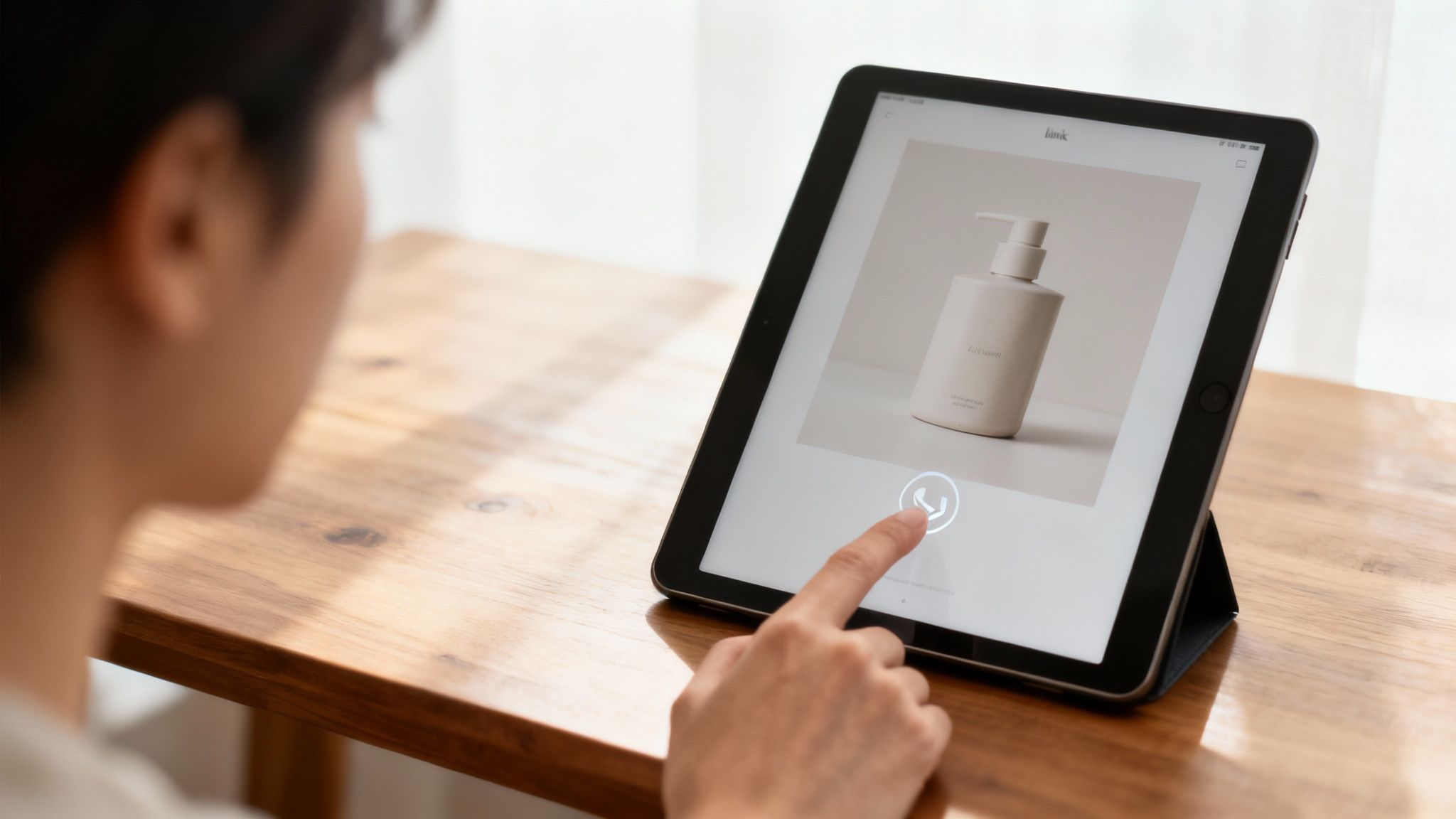
Before we jump into the "how-to," it's worth understanding why this skill is so powerful. Visuals are magnets for attention, and they do a much better job of capturing interest than plain text ever could. When you make that image clickable, you’re creating an intuitive, seamless path for your audience, cutting down on friction and making it easy for them to take action.
You see this in action all the time. Think about that vibrant product photo on an e-commerce site that takes you straight to the purchase page. Or an author's headshot in an article that links you to their full bio. These aren't just clever design tricks; they're fundamental strategies for building a better user experience.
The Real Impact on User Engagement
Clickable images aren't just there to look good; they get results. They function as powerful calls-to-action (CTAs) that are both visually engaging and incredibly effective. This approach works so well because it taps into how people naturally browse the web—by scanning for compelling visuals first.
And this isn't just a hunch; the data proves it. One major A/B testing study found that replacing generic icons or text links with linked photos of people on landing pages boosted conversion rates by an incredible 48%. It’s a clear sign that human-centric, visual links drive action.
Key Takeaway: Turning images into links transforms them from passive page decorations into active tools. They guide user journeys, simplify navigation, and can significantly boost your conversion rates.
This simple technique is a cornerstone of effective web design and marketing. To dig deeper into the strategy, check out our guide on creating powerful image links. By mastering how to make a picture a link, you're not just learning a piece of code; you're unlocking a powerful way to connect with your audience.
Creating Image Links with Basic HTML

Before we get into fancy tools, let's go back to basics. The absolute rock-solid foundation for making a picture clickable is plain old HTML. It's the universal language of the web, so this method works everywhere—from your website's landing page to an email template.
The secret isn't complicated. It's just one HTML tag wrapped inside another. You take the anchor tag (<a>), which is what creates hyperlinks, and you put an image tag (<img>) right inside it. That's it. You've just told the browser, "Hey, this picture is now a link."
And this simple trick packs a punch. Recent data shows that image-based links can boost click-through rates by a whopping 25%-40% over plain text links. It's a small coding effort for a significant engagement lift. For more cool stats, check out these insights on conversion rate optimization from Invesp.
Let's Break Down the Code
So, what does this look like in practice? Imagine you're running a big summer sale and have a flashy banner you want people to click on. Your HTML would look something like this:
<a href="https://yourwebsite.com/summer-sale">
<img src="https://yourwebsite.com/images/summer-sale-banner.jpg" alt="A banner announcing our summer sale with a 50% discount.">
</a>
See how the <img> tag is nested inside the <a> tag? That's what makes the entire image clickable. Every piece of that code has a specific job to do, from telling the user where to go to making sure your link is accessible for everyone.
Pro Tip: Always, always use absolute URLs (the full
https://...address) for both your link destination (href) and your image source (src). This little habit prevents a world of headaches from broken images and links, especially when you're moving code between different pages or into an email.
The Key HTML Attributes You'll Need
To get this right, you really only need to know a handful of HTML attributes. They're the instructions that tell the browser what to link to, what image to show, and what to do if things go wrong.
Here’s a quick-reference table to help you keep them straight.
Essential HTML Attributes for Linked Images
| Attribute | Purpose | Example Usage |
|---|---|---|
href |
Short for "hypertext reference," this is the destination. It tells the browser where to send someone when they click the image. | href="https://yourwebsite.com/contact" |
src |
Stands for "source." This is the URL of the image file you want to display on the page. | src="/images/logo.png" |
alt |
This is the "alternative text." It describes the image for screen readers and search engines, and it's what shows up if the image can't load. It's crucial for accessibility and SEO. | alt="A red sports car on a racetrack" |
Get comfortable with these three attributes, and you'll have complete control over creating effective, reliable, and accessible image links every time.
Linking Images in Emails and CMS Platforms
Thankfully, you don't always have to mess around with raw HTML. Most of us are working inside platforms like WordPress, Shopify, or email marketing services like Mailchimp. These tools come equipped with visual editors—often called WYSIWYG, for “What You See Is What You Get”—that do all the heavy lifting for you.
This means you can link an image without touching a single line of code. The entire process is designed to be visual and intuitive. Whether you're building a new landing page or putting together an email campaign, the workflow is pretty much the same across the board.
It’s usually as simple as uploading your image, clicking on it, and then finding the "link" icon in the toolbar. This icon almost always looks like a small chain link. Clicking it opens a window where you can paste your destination URL.
The Standard Visual Editor Workflow
While every platform has its own look and feel, the core steps are nearly universal. Once you've learned how to do this in one tool, you can pretty much figure it out in any other.
Here’s the typical sequence you'll follow:
- Upload and Insert Your Image: First, get the picture into your page or email draft just like you normally would.
- Select the Image: Click on the image itself. You should see a border or little handles appear around it, which confirms it’s selected.
- Find the Link Icon: Look in the toolbar for the "Insert/edit link" icon (that chain link symbol) and give it a click.
- Enter Your URL: A small box will pop up. This is where you'll paste the full destination URL, like
https://yourwebsite.com/products. - Configure Link Settings: You'll often see a gear icon or an "Advanced options" link. This is where you can choose to have the link open in a new tab, which is a crucial step for keeping visitors on your site.
One of the most common mistakes I see is people forgetting to check the "Open in new tab" box. For any link that goes to another website, this is essential. It prevents users from being navigated away from your page entirely, which is a much better experience for them.
This user-friendly approach is exactly why millions of marketers and business owners can build fantastic, engaging content without needing to be developers. For those who do want to peek under the hood and understand the code, our guide on sending emails with HTML is a great place to start.
SEO and Performance Tips for Linked Images
Knowing how to wrap an image in a link is a great start, but it's only half the battle. If you want to see real results, you need to optimize those clickable images for search engines and the people clicking them. This is about more than just linking; it’s about performance, accessibility, and smart strategy.
One of the first things to get right is the image alt text. This short description does double duty: it makes your content accessible for anyone using a screen reader and gives search engine crawlers vital context about the image. A well-written alt tag can give your search rankings a nice little boost.
Prioritize Page Speed with Image Compression
Slow-loading pages are a guaranteed way to lose visitors. Huge, unoptimized images are usually the main culprits, and they can absolutely tank your user experience and SEO. Before you even think about uploading an image, you need to make sure its file size is as small as possible without turning it into a pixelated mess.
Beyond just making your images clickable, it's worth learning how to optimize images for web to boost site speed. Things like compressing images and using modern formats like WebP can slash your load times, keeping users happy and search engines even happier.
Key Insight: A fast, responsive website isn't just a "nice-to-have"—it's a core component of modern SEO. Google uses page speed as a key ranking factor, making image optimization a non-negotiable step.
Strengthen Your Internal Linking Structure
Strategically linked images are fantastic for building a strong internal linking structure. They act like visual signposts, guiding users to other relevant pages, spreading link equity, and keeping them on your site longer.
For example, an image in a blog post could link directly to a product page, a related article, or a contact form, creating a smooth journey for the user. It's a small detail, but the impact can be huge. Some online retailers have even seen a 100% conversion rate improvement just by using image-enhanced features.
These optimizations are crucial, especially when you're connecting complex systems. If you're creating personalized, linked images, you'll want a solid grasp of how integrations work behind the scenes. Our API integration tutorial shows how you can use dynamic data to power these connections effectively.
How to Troubleshoot Common Image Link Issues
Even when you’ve followed all the steps, things can still go sideways. It happens. You might find your linked image isn’t behaving quite as you expected. Don’t panic—most of the time, the fix is surprisingly simple.
The Dreaded Broken Image Icon
Seeing that little broken image icon is a classic issue. 99% of the time, this just means the path in your src attribute is wrong. It's an easy mistake to make.
Double-check the URL for any typos. A single misplaced character can break the whole thing. It’s also a good idea to use the full, absolute URL (the one that starts with https://), especially if the image is hosted on a different server. Relative paths are fine, but they can easily break if you ever move your content around.
My Image Shows Up But I Can't Click It
Okay, so the image is there, but it’s not clickable. This is another common snag, and it's usually down to a simple syntax error.
The most frequent culprit is a missing closing </a> tag. Go back to your code and make sure your <img> tag is wrapped completely inside your <a> and </a> tags. It has to be fully nested to work.
Sometimes, the issue is a bit sneakier. Other elements on the page can get in the way, especially with complex layouts. A CSS property like z-index can create an invisible layer that sits right on top of your image, blocking any clicks from getting through. The best way to hunt this down is to use your browser's developer tools—just right-click the image and "Inspect Element" to see what’s really going on.
Pro Tip: If your link works but it takes the user away from your page, you probably forgot to add
target="_blank"to your anchor tag. Popping this little attribute in there forces the link to open in a new tab. It’s a great way to direct people to other resources without losing them from your site.
By methodically checking these few spots, you can solve most problems and get your clickable images working just right.
Common Questions About Image Links
Once you get the hang of turning an image into a link, a few follow-up questions almost always come up. I've run into them time and again, so let's walk through the most common ones to clear up any confusion.
How Do I Get Rid of That Ugly Border on My Linked Image?
You’ve probably seen it—an annoying blue border that sometimes appears around a clickable image. This is a leftover from older browsers, but it still pops up occasionally, especially in email clients.
Thankfully, the fix is super simple. You can handle it directly in your image tag with a quick bit of inline CSS. Just add style="border:none;" inside the <img> tag, and that border will vanish.
Can I Make Just One Part of an Image Clickable?
Yes, you absolutely can! This is a more advanced trick called an HTML image map. It's perfect for situations where you have a single, large image but need different parts to link to different places.
Imagine an infographic or a diagram. With an image map, you can define specific clickable "hotspots" using <map> and <area> tags. This lets users click on one part of the image to go to Page A, and another part to go to Page B. It's a powerful way to create interactive content.
Does Linking an Image Slow Down My Website?
This is a great question, but the answer is no—the link itself has zero impact on your page speed.
What really affects loading time is the image's file size. A massive, high-resolution image will slow down your page whether it's linked or not. The key is to always optimize your images before uploading them. A quick compression can make a huge difference in keeping your site snappy and responsive.